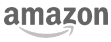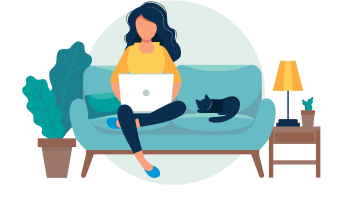For job seekers who want more control over the resume creation process than a resume template typically offers, a resume builder can be a great option. There are countless resume builders online. To help job seekers find the best resume builder for them, we’ll be posting a series of resume builder reviews. First up is LiveCareer.
Created in 2004, LiveCareer now has around 10 million registered users and offers numerous job resources. In addition to their resume builder, LiveCareer has a cover letter builder, a jobs board, quizzes and surveys, and a wealth of articles covering all aspects of the job hunt.
Getting started
There are two ways to create a resume with LiveCareer’s resume builder. You can either build a resume from scratch, or you can upload an existing document. The document must be a .doc, .docx, .htm, .odt, .pdf, .rtf, or .txt file. Once you’ve decided which route to take, you provide LiveCareer with some basic information about your career—LiveCareer uses this information to suggest specific resume formats. First, you choose your experience level: student, entry level, experienced, manager, or executive. Then you choose your industry information from dozens and dozens of options. Finally, you indicate whether any of the following apply to your work history: employment gaps; changing jobs frequently; changing career fields; consulting, contracting, or freelancing; or transitioning out of the military.
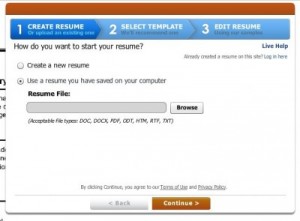
If you choose to start from scratch, you’ll be taken straight to a page featuring recommended resume layouts. You can then enter all of your own information. If you choose to upload a document, LiveCareer will attempt to enter your information into the appropriate fields. As with applicant tracking systems, this is a process that doesn’t work perfectly. The resume builder repeated information from the sample resume we used, and also placed random words and incomplete phrases from throughout the resume into the skills section. Some information was omitted entirely, including the sample candidate’s graduation date and the duration of a volunteer position.
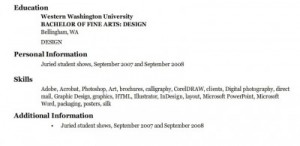
Editing
First, choose the resume design you like best from the ones provided on the right side of the screen. Then you can get to work editing your information. If you want to remove a section, all you have to do is hover over it and select “delete.”
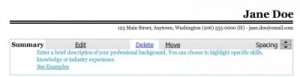
Rearranging sections is easy. For example, if you’re a recent graduate, you’ll probably want to move your education section to the top. To move a section, all you have to do is click on it and then move it up or down by clicking the arrows (at the center of the screenshot below). To add a section, such as one to highlight your volunteer work, you can choose from the provided list or you can create your own.
The drawback to adding sections is that, while you can enter any information you choose, the formatting flexibility of added sections is limited. It’s not always possible to format an added section to match other sections on the resume.
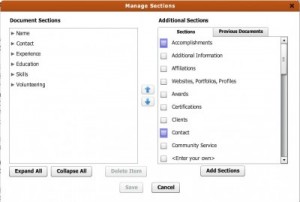
Overall, the editing options for LiveCareer’s resume builder offer little finesse. There is a tab on the right side of the screen that allows you to control things such as margins, indentations, and typeface. Most of these formatting options apply to the entire document.
You can also edit individual entries within a section. The editing menu that comes up allows you to edit the information included in the entry itself—this is where we were able to fix the candidate’s skills that the resume builder misinterpreted. But there are limits to the changes you can make to a section’s appearance. You can’t change the order in which the information appears, or the details of how the template presents the information. If you do choose to edit a section individually, make sure that you apply the edits consistently throughout all sections of the resume.
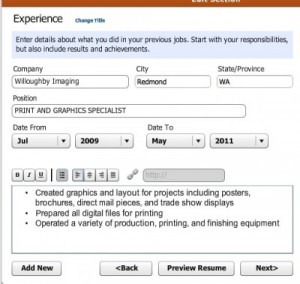
The resume builder autosaves on a regular basis. When exiting out of the editing menu, a prompt appears asking whether you want to save or cancel your changes. Combined, these should keep you from losing any of your work.
Pricing
Once you’re happy with your resume, you’re taken to the purchasing step. Pricing for the resume builder is subscription-based, with a couple of options. For $1.95, you can download your finished resume, plus create unlimited others. This is perfect for candidates who take the step of tailoring a resume for each individual job. There is a caveat: If you do not cancel your subscription by phone or by email within 14 days, your subscription will be auto-renewed at $9.95 per week, billed every 4 weeks.
The other option is to pay $95.40 up-front for a year-long subscription. This works out to $7.95 per month. The yearly subscription also auto-renews, meaning the onus is on you to cancel.
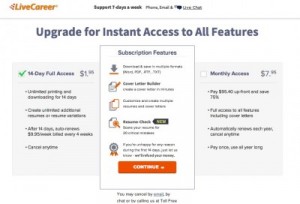
If you have a straightforward resume, you are unlikely to encounter any issues with the formatting limits of this resume builder. If you have extra sections to add, or want to drill down into the details, you might be better off with a different resume builder, a resume template, or simply creating your own.