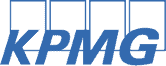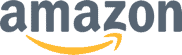Jobscan Linkedin Optimization Tutorial
A complete guide to using Jobscan’s LinkedIn Optimization tool.
Start Optimizing Your LinkedIn ProfileWhy Does Linkedin Optimization Matter?
- 830 million users are on LinkedIn worldwide.
- Most recruiters use LinkedIn to source job candidates or vet applicants.
- Applications that had an optimized LinkedIn profile resulted in an interview 1.5 times more often than those that did not.
Recruiters pay thousands of dollars for powerful LinkedIn search tools that highlight candidates based on hyper-specific keywords and algorithms. Hiring managers vet candidates based on their LinkedIn profiles. Whether you’re using LinkedIn to attract recruiters or supplement your resume in your job search, your profile can only make a positive impact if it’s complete, professional, and tailored to the jobs you want with targeted keywords and search engine optimized profile sections.
Optimize your LinkedIn profile with Jobscan
With Jobscan’s LinkedIn optimization tool, you’ll get all the advice and guidance you need to boost your LinkedIn profile to get found by recruiters and show hiring managers that you’re the best fit for the job.
And it only takes two simple steps to get started.
First, navigate to the LinkedIn tab from the top menu of your Jobscan dashboard and select “LinkedIn Optimizer”.
Add your LinkedIn Profile URL and click “Continue”.
 Enter your LinkedIn profile URL. You don't have to be logged into LinkedIn.
Enter your LinkedIn profile URL. You don't have to be logged into LinkedIn. Next, paste a job description you want to apply for and click “Add”.
You must add or select a minimum of three job descriptions so that your LinkedIn profile is optimized for the different jobs you’ll apply for. Your resume should be tailored to each individual job, but you only have one LinkedIn profile, so it needs to be more broad.
You can also select from jobs you have previously added by clicking the plus icon next to it.
Click on the three-dot menu icon to view the job description or remove it from your selection.
 Enter or select at least three job descriptions. Any job descriptions you've entered in previous sessions or in resume scans will be shown here.
Enter or select at least three job descriptions. Any job descriptions you've entered in previous sessions or in resume scans will be shown here. When you’re done, click “Scan”.
Jobscan’s system will analyze your profile and compare it to the job descriptions you entered. Using a proprietary algorithm, you’ll get a Match Score and a detailed report showing how well your profile is optimized and what you should do to improve it.
 Your Match Score shows how well your profile is tailored for the kinds of jobs you're interested in.
Your Match Score shows how well your profile is tailored for the kinds of jobs you're interested in. Here’s an overview of what this report includes.
Basic information
First, the report will show if you’ve included key information like your full name, profile picture, background picture, location, and industry, and whether the “Open to Work” status is enabled or not.
(Note that the “Open to Work” status may be shown as “not enabled” if you set it as visible only to recruiters from your LinkedIn profile settings.)
 The report verifies that your profile contains basic information about you.
The report verifies that your profile contains basic information about you. If you don’t know what a section or item means, you can click the question mark next to it to see more details on the checks and why those items are important.
Heading and summary
Next on the report are high impact items like your headline and summary.
The system checks your headline to see if it follows best practices for length and formatting, and is tailored for the roles you are applying for.
 Jobscan checks your headline to see if it follows best practices for length and formatting, and is tailored for the roles you are applying for.
Jobscan checks your headline to see if it follows best practices for length and formatting, and is tailored for the roles you are applying for. You can see your current headline and advice on how to improve it. You can even get a new headline that’s tailored to your work experience and skills. Click on “Generate new headline”.
This feature uses a custom AI prompt to write a new headline that follows best practices and is personalized to your skills and work experience.
Next, you’ll see your profile summary report. The system checks that your summary follows best practices for length, formatting, and tone, and that it mentions relevant skills and measurable results.
 Jobscan checks that your summary follows best practices for length, formatting, and tone, and that it mentions relevant skills and measurable results.
Jobscan checks that your summary follows best practices for length, formatting, and tone, and that it mentions relevant skills and measurable results. 
There’s also an option here to get a new summary using AI. This generated summary will follow best practices and is personalized to your experience, skills, and achievements. Click on “Generate new summary”.
If you don’t like the generated summary, you can click the button again to generate a new one.
Work experience
The next part of the report is the Work Experience section.
You’ll see checks that will ensure you have a complete profile with important details about your work history.
For each job listed, you’ll see a check mark or an “X” for the categories Date, Job Title, Company Name, and Responsibilities. If you see an “X”, that means you need to add that info in the details for that role on your profile.
 The report shows if any key information is missing from your work experience section.
The report shows if any key information is missing from your work experience section. Key skills
The next section is the most important – Key Skills.
Here, you’ll see the common skills mentioned in the job descriptions you added. These skills need to be on your profile. Recruiters have access to LinkedIn tools that allow them to find and filter LinkedIn profiles by skills and job titles. Make sure that your profile lists these skills.
 Add skills from this list that you are proficient in to your LinkedIn profile so that you show up in recruiter search results.
Add skills from this list that you are proficient in to your LinkedIn profile so that you show up in recruiter search results. Education
Next is the Education section. The system checks your profile to verify whether or not you have the education or degree that the job descriptions you entered require, if they do. It will even tell you which degree is required from the job descriptions.
If you have education listed on your profile, the report will also check that these entries are completely filled out.
 Jobscan will verify that your profile contains the education that is listed as required in the job descriptions you entered.
Jobscan will verify that your profile contains the education that is listed as required in the job descriptions you entered. Tips and tricks
Lastly, you’ll see extra Tips & Tricks that can give your profile a boost like having a Vanity URL and a recommended number of connections.
 These tips and tricks are small things you can do to improve your profile.
These tips and tricks are small things you can do to improve your profile. Everything you need to do is lined out for you in this report. All you have to do is update your LinkedIn profile based on the advice and instructions.
After you’ve updated your profile, click the “New LinkedIn Scan” button, run the scan with your same profile URL, and make sure you select the same jobs you selected before.
The Match Score will update based on the edits you made.
That’s it! Now your LinkedIn profile will be working for you, even when you’re not applying for jobs.
Boost your LinkedIn profile with AI-powered insights and job-matching precision. Get your report today!