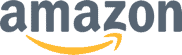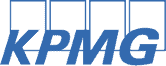Linkedin Optimization with Jobscan
Recruiters and hiring managers can't find you without a complete and fully optimized LinkedIn profile.
Optimize your LinkedIn profile nowVideo Transcript
Welcome to Jobscan. My name is Sydney and I’m going to show you how to use Jobscan to optimize your LinkedIn profile so that you get more job interviews.
Recruiters use LinkedIn to find candidates and evaluate job applicants. Your profile needs to be optimized so that it shows up in their search results and impresses them when they’re reviewing your application.
To get started with optimizing your profile, click on LinkedIn Scan from your Jobscan dashboard, then connect your LinkedIn profile. The Jobscan system will only scan your profile, it won’t make any changes to your page.
Click Next and upload a PDF of your LinkedIn profile. This PDF will come from your LinkedIn profile page. Just go to your LinkedIn profile, click on More and select “Save to PDF.”
Upload that file to your Jobscan account. Then Click “Next.”
Jobscan gives you tailored guidance on how to optimize your profile based on jobs that you’re actively applying for or that represent the type of job you’d like to be recruited for. If you’ve used the LinkedIn tool already or have run any resume scans in the past, you’ll see those job descriptions in this list on the right. If you haven’t, you can enter a job description in the box on the left.
For example, here’s a job listing I found that matches a job I would be interested in. Copy everything from the job title down through the end of the qualifications and requirements. Paste it into the box and click “Add” to make it available in the list on the right. We recommend that you select at least three job descriptions to get a well-rounded report.
After you’ve added at least three job descriptions, click “Scan.”
This is the LinkedIn profile report. Jobscan performs over 60 checks while comparing your profile to the job listings you selected. First, Jobscan will check your basic info to make sure you have things like a profile photo and location.
Next, we’ll give you expert guidance on how to optimize your headline and profile summary. Is there enough information, do you mention your skills or certifications, and is your desired job title specified? These details make your profile more searchable and give recruiters more information when they’re evaluating you.
In the next section, you’ll see how well your work experience section is optimized. Jobscan will check your job titles and position summaries to make sure the content is relevant to the jobs you’re applying for. You’ll see a full check of all of your jobs listed to see how you can improve each listing.
The next two sections show skills you should list or mention in your profile. The first list shows skills that are mentioned in the job descriptions you entered. The second section shows commonly required skills in the industry your profile matches. You can add these skills to the Skills section of your LinkedIn profile and highlight how you demonstrated them in your work experience section.
The Jobscan report will then show you what education you should highlight on your profile based on the requirements from the job listings you entered.
Lastly, you’ll get tips and tricks for further optimization.
Use this report to optimize your LinkedIn profile. Try to get your score to at least 80% in order to appear higher in LinkedIn search results. You can improve your score by addressing as many red X’s as possible.
After updating your LinkedIn profile, click on the New scan button, refresh your LinkedIn profile and upload your updated PDF.
An optimized LinkedIn profile provides a boost to your job search and reveals recruitment opportunities that can advance your career. Get started today at Jobscan.co.