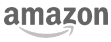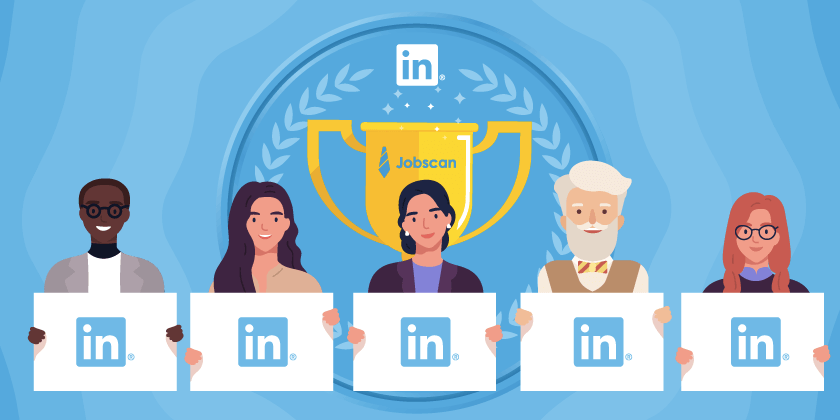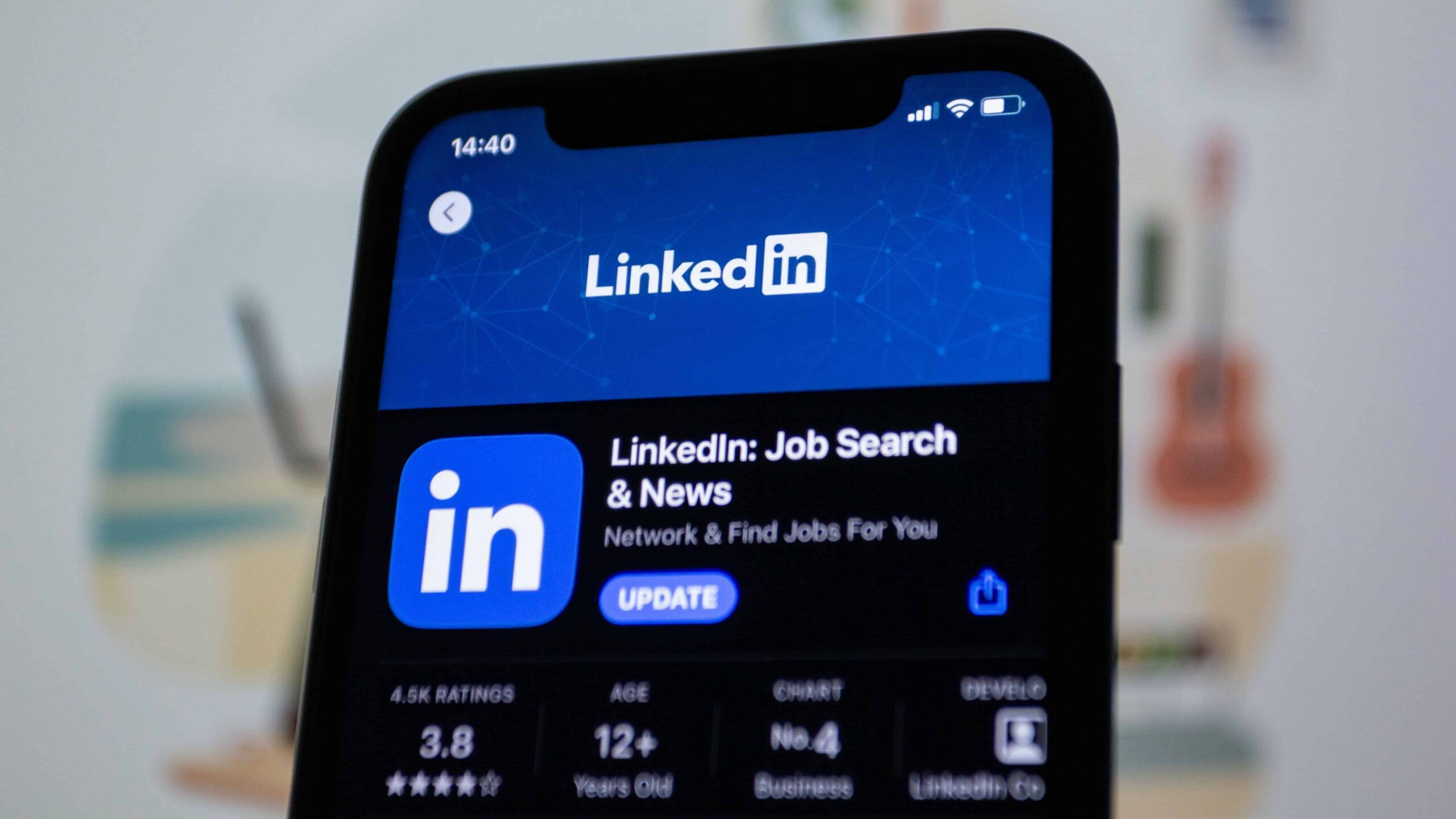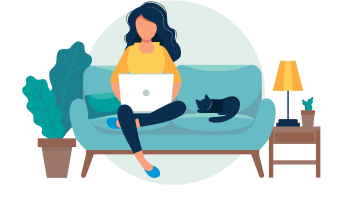Did you know that you have the option to download your resume from LinkedIn? LinkedIn has made it quite simple to generate a resume from your profile. Here’s a step-by-step guide on how to download your resume.
Table of Contents
- A step-by-step guide to downloading your resume from LinkedIn
- Preparing your LinkedIn profile for resume download
- Best practices for LinkedIn resume download
- Final thoughts
- Frequently Asked Questions
A step-by-step guide to downloading your resume from LinkedIn
To download your resume from LinkedIn, please follow these steps:
- Sign in to your LinkedIn account and go to your profile page.
- Click on the “More” button below your profile picture. It looks like three horizontal dots.
- Select the “Save to PDF” or “Save as PDF” option from the drop-down menu. This option may vary depending on your device or browser.
- Once the PDF is generated, a download prompt will appear. Choose a location on your computer where you want to save the PDF. Click “Save” or “Download” to start the download process.
- The default file is a PDF, but with Adobe Acrobat Reader, you can change the file type to other formats.
- You can now access it whenever you need to share or print your resume.
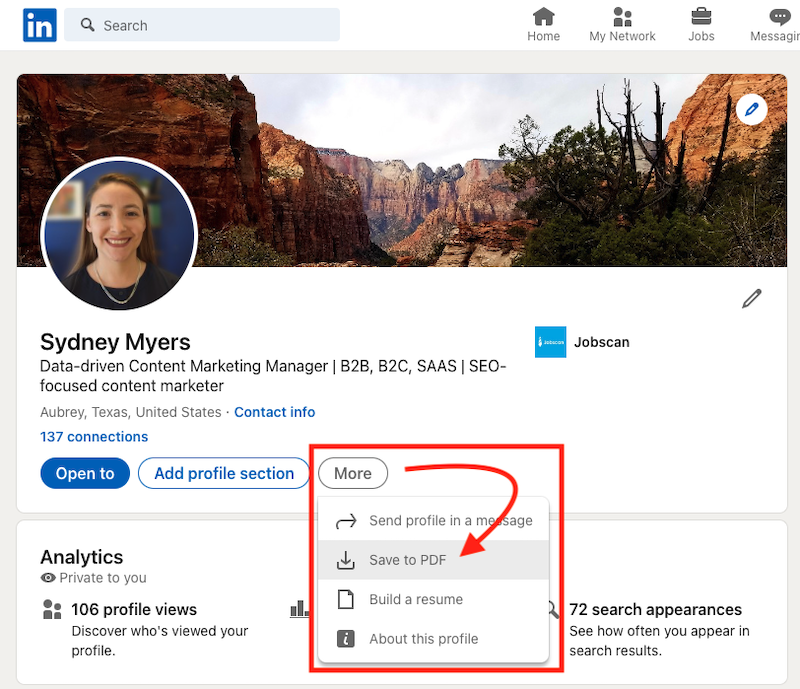
And there you go, you have downloaded your resume from LinkedIn!
Some limitation are:
- You can only download your resume on your desktop, not your smartphone.
- A PDF can’t be edited on the document.
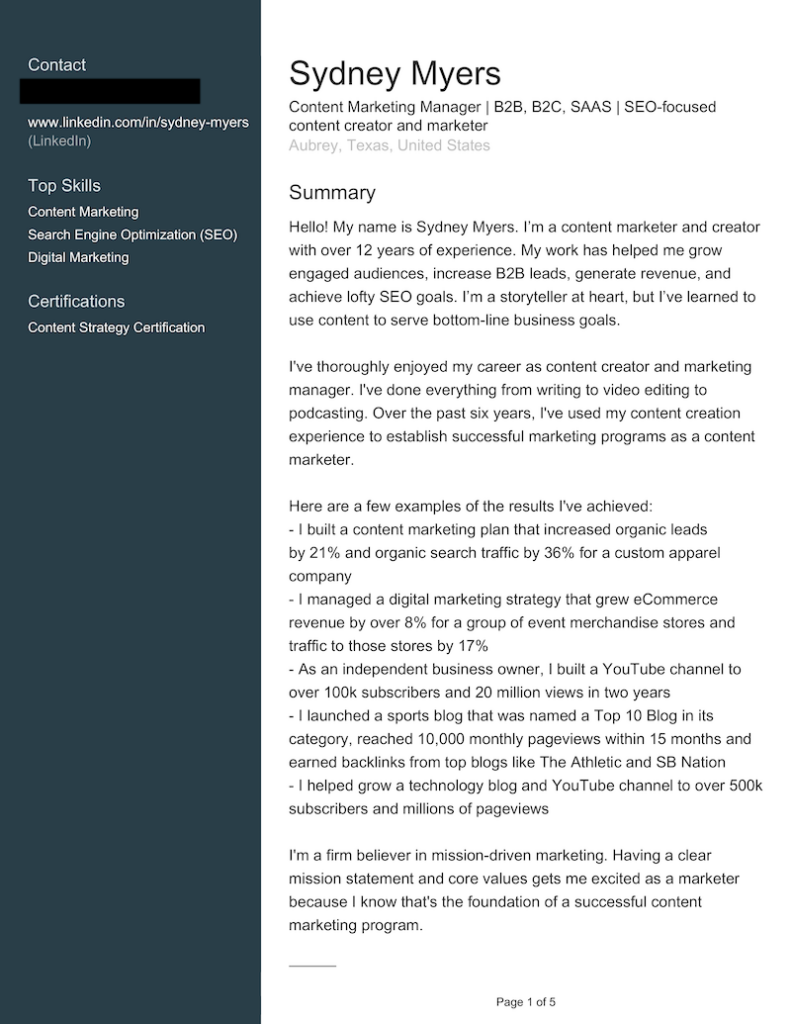
Remember that the downloaded PDF may have different formatting than your original resume. Review and make any necessary adjustments before sharing it with potential employers.
Remember that a PDF of your LinkedIn profile can’t replace an optimized resume.
Preparing your LinkedIn profile for resume download
Before you download your resume, optimize your LinkedIn profile. Ensure that your experiences, skills, and endorsements are up-to-date. An optimized LinkedIn resume helps you stand out among other professionals. It increases your chances of getting the attention of recruiters and potential employers.
Build an impressive LinkedIn profile
You need an impressive LinkedIn profile to show your value to potential employers. Create an eye-catching headline that shows your skills. Make sure it grabs the interest of possible employers or recruiters. Then, give a summary that displays your unique strengths. Show off your main achievements and career aims.
Add relevant skills
Add important skills to your profile to make it stand out and attract the right job offers. LinkedIn lets you list many skills, so pick the ones that match your career field and job goals. Be specific and include both technical and people skills. Use a LinkedIn optimization tool like Jobscan to see which skills you should add to your profile based on the jobs you want to apply for. This helps recruiters and managers notice you more.
Get endorsements and recommendations
Getting endorsements and recommendations can make your profile more believable. Ask your connections to vouch for your skills. This shows that other professionals back you up. Reach out to past coworkers, bosses, or clients. Ask them to write recommendations about your strong points and successes. Getting these testimonies gives potential bosses a better idea of what you can do.
Review your LinkedIn resume before downloading
Before you download your resume, check it for any mistakes or mismatches. Read through each part. Make sure things like dates, certificates, and employers are correct.
Best practices for LinkedIn resume download
Optimize your LinkedIn resume for ATS
Employers use Applicant Tracking Systems (ATS) systems to search resumes for specific words. Add important keywords to your LinkedIn resume to get noticed and pass ATS checks. Look at job postings in your area and find common words. Use these words in your resume. This can make your resume more visible and help you get interviews.
For a simpler option, Jobscan’s premium features include LinkedIn Optimization. You can easily optimize your LinkedIn resume, then compare it to job descriptions that you’re applying for. It helps you update your LinkedIn profile quickly so you don’t miss out on the attention of recruiters.
Here’s an example of how Jobscan scores your LinkedIn profile so you know where to make improvements.
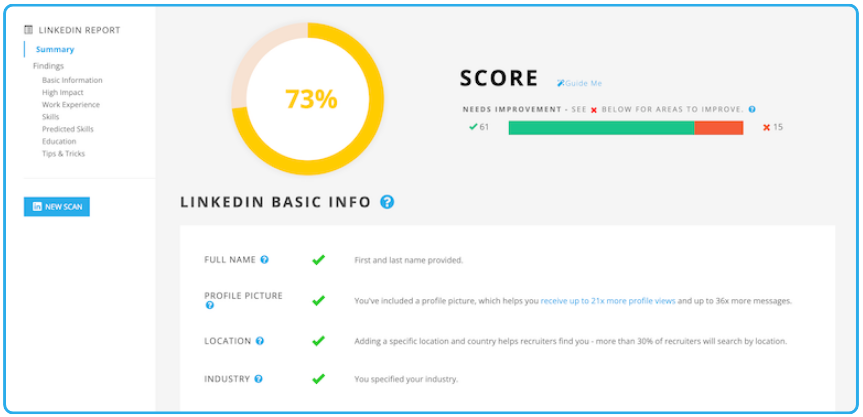
99 percent of Fortune 500 Companies use Applicant Tracking Systems (ATS). Optimize your LinkedIn resume with relevant keywords to make it stand out and pass ATS scans.
Update your LinkedIn resume
Update your LinkedIn resume as you progress in your career and gain new experiences. Review your profile. Make sure it shows your most recent achievements, certifications, and skills.
Use keywords in your LinkedIn resume
Keywords are important for making your LinkedIn resume more visible in searches. Consider words that employers would search for. Focus on your headline, summary, job descriptions, and skills sections. Using keywords can boost your profile’s visibility in search results. This will improve the likelihood of getting noticed by recruiters and hiring managers.
Make your LinkedIn resume stand out
Use these best practices to make your LinkedIn resume stand out from the competition:
- Use a professional and appealing profile picture that portrays you.
- Craft a compelling headline that reflects your professional brand and expertise.
- Write a captivating summary that highlights your key achievements and career aspirations.
- Use bullet points and concise language to convey your skills and experiences.
- Include quantifiable achievements and results to showcase your impact in previous roles.
- Add multimedia elements, such as presentations or portfolios. This will provide evidence of your abilities.
- Seek endorsements and recommendations from colleagues, supervisors, or clients to enhance your credibility.
Final thoughts
Knowing how to download a resume from LinkedIn can simplify your job search process. LinkedIn offers a wealth of tools and features to help you craft a compelling resume that stands out. With some effort and the right strategies, you’ll be on your way to landing your dream job.
That’s it for our comprehensive guide on downloading your resume from LinkedIn. Now that you’re equipped with this knowledge, it’s time to put it into action. Happy job hunting!
Unlock the potential to increase your reach on LinkedIn. Optimize your profile with the Jobscan LinkedIn Optimization tool.
Frequently Asked Questions
Downloading your resume from LinkedIn provides many benefits. You can share, upload and format your resume according to your preferences.
Yes, LinkedIn provides the functionality to download your resume. With LinkedIn’s Resume Builder or the “Save to PDF” feature, you can download a version of your resume. This allows you to save it as a file on your device, which you can access and share whenever needed.
To download your resume from LinkedIn using the Resume Builder, follow these steps:
1. Log in to your LinkedIn account and navigate to your profile.
2. Click on the “Me” icon at the top of the homepage.
3. Select “View profile” from the drop-down menu.
4. Below your profile photo, click on the “More” button.
5. Choose “Save to PDF” to open LinkedIn’s Resume Builder.
6. Review and customize your resume as desired.
7. Click on the download icon or the “Save” button to save the resume as a PDF file on your device.
When LinkedIn says “resume download,” you get a copy of your resume in a downloadable format. This lets you save it as a file on your computer or device. By downloading your resume, you have a portable version that you can share or upload.
To download your resume from LinkedIn to your iPhone, you can follow these steps:
• Open the LinkedIn app on your iPhone and log in to your account.
• Tap on your profile picture or the “Me” icon at the bottom right corner of the screen.
• Scroll down to the “Featured” section and locate the resume you want to download.
• Tap on the resume, and it will open in preview mode.
• At the top right corner of the screen, tap on the share icon (a square with an upward arrow).
• Choose “Save to Files” or a similar option depending on your installed apps.
• Select the destination folder to save the resume on your iPhone.
• Tap “Save” to download the resume to your device.
Check the downloaded file on your preferred device. Confirm the successful download of your resume.
More expert insights on this topic:
Updated to add new graphics and information about Jobscan’s LinkedIn Optimization tool.