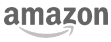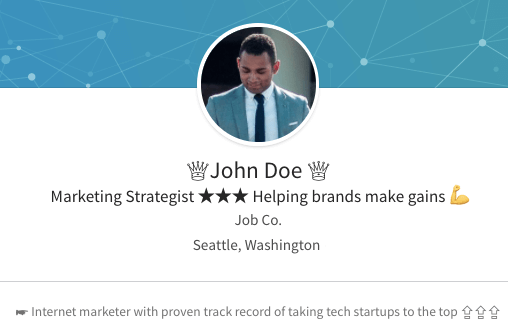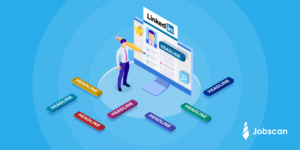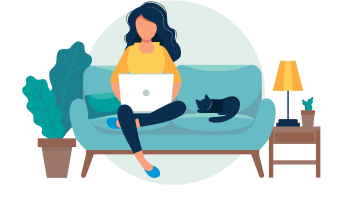LinkedIn breathed some life into its stale interface with a recent Facebook-esque redesign. While some users have taken this as a cue to flood your feed with tired memes, LinkedIn has retained its reputation as the straight-laced, corporate social network.
That’s not a bad thing. LinkedIn is the place for professionals. For the same reasons we’d beg you not to use a whacky font on your resume, we’re glad LinkedIn has held onto its minimalist approach when it comes to profile content. LinkedIn’s profile editor is no frills. You can enter unformatted text, add line breaks, and that’s about it… for most users.
For years, there has been a contingent of LinkedIn users emblazoning their profiles with special Unicode characters, unusual symbols, and even emoji.
How do you get noticed among half a billion LinkedIn users? Bedazzling your profile like this will certainly turn a few heads. Whether it is attracting the right kind of attention depends on your goals.
★ How to insert symbols into your LinkedIn profile ★
The letters, numbers, and punctuation you use every day are part of the Unicode character set, a standard used to properly render characters across most browsers, websites, and applications. There are many characters included that you don’t see everyday. The letter R is part of the set alongside ➴ or ♫. Emoji have also been integrated into the Unicode character set ?. LinkedIn’s text editor is basic, but it knows how to render these symbols if you know how to type them in.
The easiest way to insert special characters and symbols into your LinkedIn profile is to copy and paste from another webpage. You can search for the symbol you want on the Unicode Character Table or seek out an article that has a curated list of symbols. This post from Brynne Tillman features many symbols frequently used on LinkedIn profiles. When you find the symbol you want, highlight it, copy it, and paste it into your LinkedIn profile editor.
You can also add LinkedIn symbols by using the emoji keyboard on Mac or PC.
⛔ Why you SHOULDN’T overuse special characters
For some, a profile loaded with flashy symbols serves a purpose. If you’re using LinkedIn to sell a product or service, special characters can draw attention and drum up some business. For strategic networkers and job seekers, this technique can do more harm than good.
Frankly, it’s tacky
Simple bullet points ● can help you succinctly list top skills and accomplishments, but going overboard with other wingdings and emoji can weaken your professional image. The last thing you want is for your profile to remind someone of a 14-year-old’s bedazzled cell phone.

Unicode symbols can break
It’s not just a matter of taste. Unicode standardization is meant to solve compatibility issues yet symbols and special characters frequently corrupt code, cause errors, or display incorrectly.
Some users will see them differently and some won’t see them at all
Symbols might not look right for everyone. Due to someone’s web browser, device, and/or settings, the sharp black symbol you pasted into your profile might render as a bubbly, colorful emoji on another device. Or worse, it might not display at all, replaced by a generic box ⚞.
For instance, even in Cathy Yerges’ article on the topic, some of her example symbols are showing up incorrectly as boxes (for us, anyway).
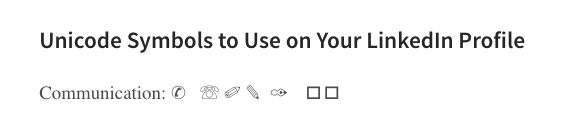
This could happen on your LinkedIn profile.
They can mess up your job application
Using these characters on your resume is known to cause parsing errors in some applicant tracking systems. The same thing can happen with your LinkedIn profile content within LinkedIn’s “Easy Apply” system. In a job hunt, you can’t afford to lose data or have your application rejected due to an avoidable parsing error.
Your messages might land in the spam folder
When you send a message or InMail to another LinkedIn user, they receive an email notification. For non-habitual LinkedIn users, this is the only way they know to look for a message. Any special characters placed in your name fields will go into the subject line of the email.
Emoji and special characters can trigger an email to go into the spam folder. According to Tracy Sestili at SparkPost, “Not all email clients accept the use of emojis in email subject lines and sometimes emojis can trigger spam filters or worse, look like ⚞ this.”
Get attention on LinkedIn without gimmicks
Add links to your projects
There are better ways to show your creativity than with clunky pictographs. Use the Media section under Experience to link projects that that show off your ingenuity. Add your personal or portfolio website to your Contact and Personal Info section.
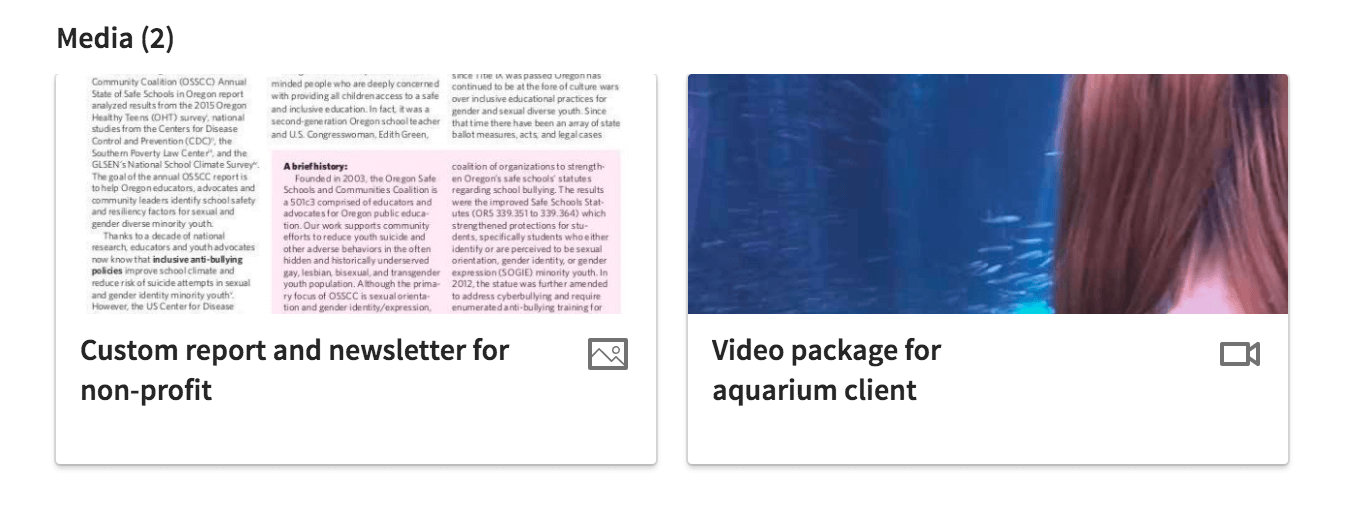
Become a thought leader
Drum up interest in your LinkedIn profile is by embracing the social aspects of the platform. Put yourself out there.
- Post thoughtful status updates about your industry or company
- Write articles and post videos
- Share links your connections will want to see
- Comment on other people’s posts
- Participate in groups
Optimize your profile for LinkedIn’s search
Ensuring that your profile shows up at the top of someone’s LinkedIn search is our preferred way to stand out. Jobscan’s LinkedIn Optimization tool provides customized LinkedIn profile tips and tricks to push your profile up the rankings. That’s how you prove you’re a LinkedIn expert — not with ✸ whatever ❡these ↸ are.