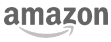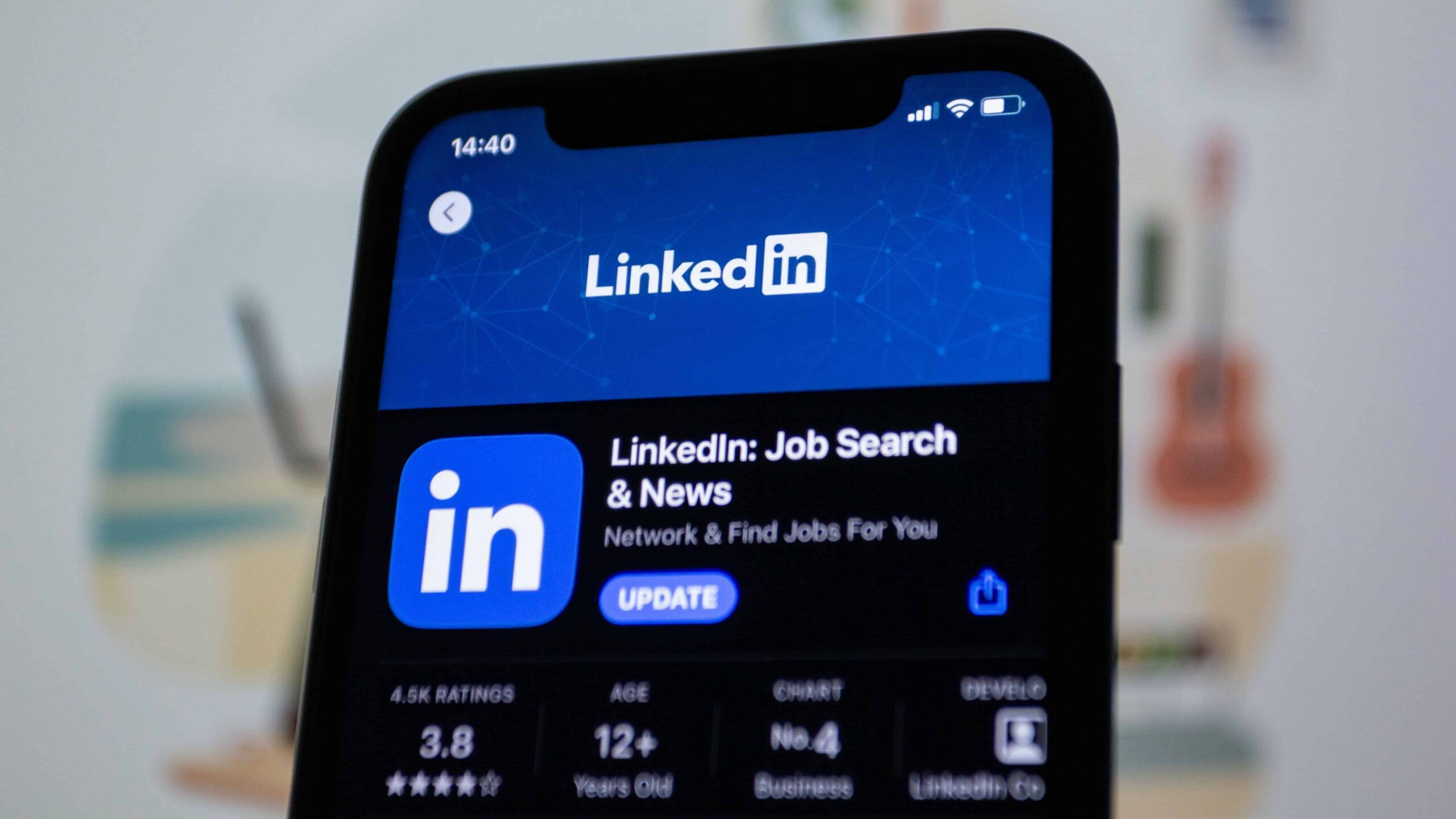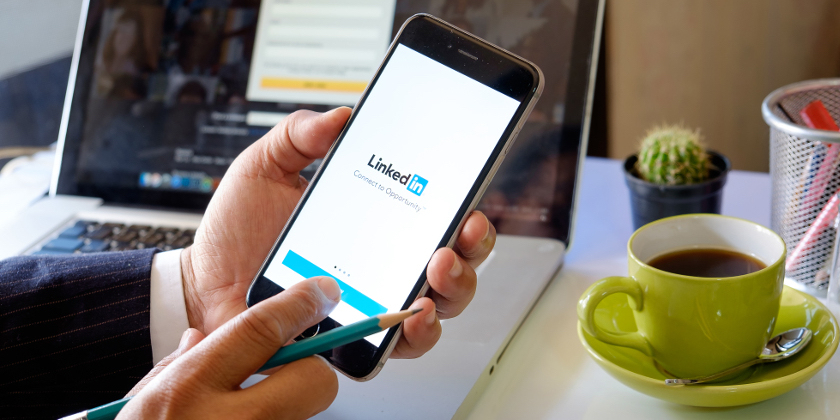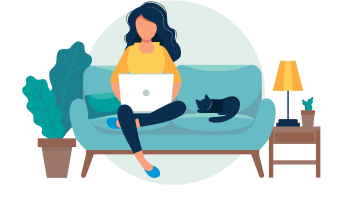LinkedIn is the number one online networking tool for job seekers. 87 percent of recruiters use LinkedIn to scout for new employees.
You might feel like there’s too much competition for you to stand out in a crowded space, but there are plenty of things you can do to get the attention of recruiters on LinkedIn.
One important step is to build a strong LinkedIn profile to give recruiters and hiring managers all they need to know about you.
Uploading your resume to LinkedIn is one way to do that.
Table of Contents
- How to upload a resume on LinkedIn
- Benefits of adding a resume to LinkedIn
- LinkedIn resume – Tips and best practices
- How to update your resume on LinkedIn
- LinkedIn Resume Frequently Asked Questions (FAQs)
- Key Takeaways
Want to save time and build an attention-grabbing and optimized LinkedIn profile in the fastest way? Use Jobscan’s LinkedIn Optimization tool today!
94% of recruiters use LinkedIn to vet job candidates. Optimize your LinkedIn profile and show that you’re a recruiter’s perfect candidate.
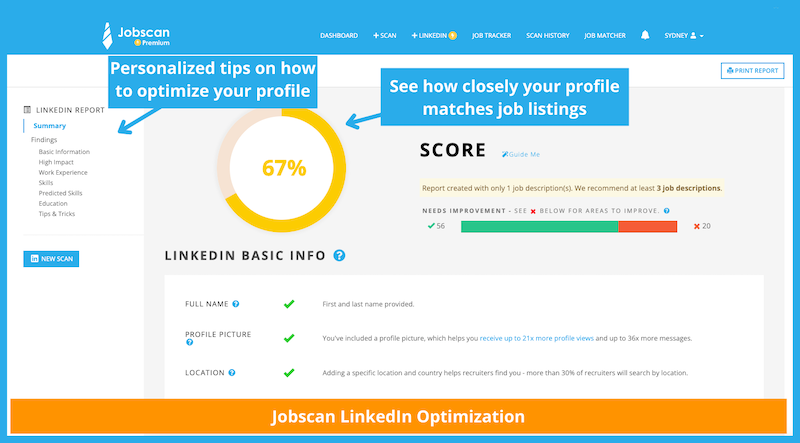
Click here to start optimizing your LinkedIn profile
How to upload a resume on LinkedIn
You can use four main methods to upload your resume to LinkedIn.
- During your job application
- Directly to your LinkedIn account
- Directly to your LinkedIn profile
- Post it on your LinkedIn feed
1 . Upload a resume during the job application process
When searching for jobs on LinkedIn, you can easily add your resume to the job posting when the LinkedIn Easy Apply option is available.
Here’s how:
1. Search for a specific job title in any location you are interested in.
Type the specific job title, skill, or company in the search box.
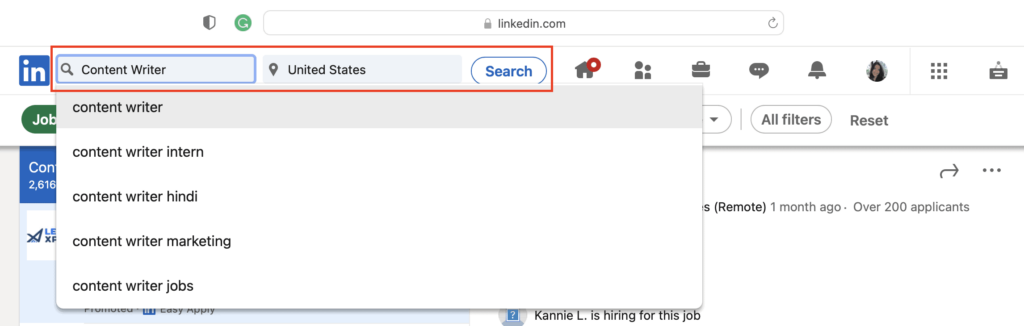
Narrow down your search by using the filters right below the search box. You can specify the job type, salary range, and experience level, among others.
You can also click the “Easy Apply” button in the filters section to show only the job postings with the Easy Apply feature.

2. Click on the job title you want to apply for to see details and requirements.
When you click the job you are interested in, all job post details will be displayed on the right side of the screen. You will find the scope of the job, requirements, location, and other important information.
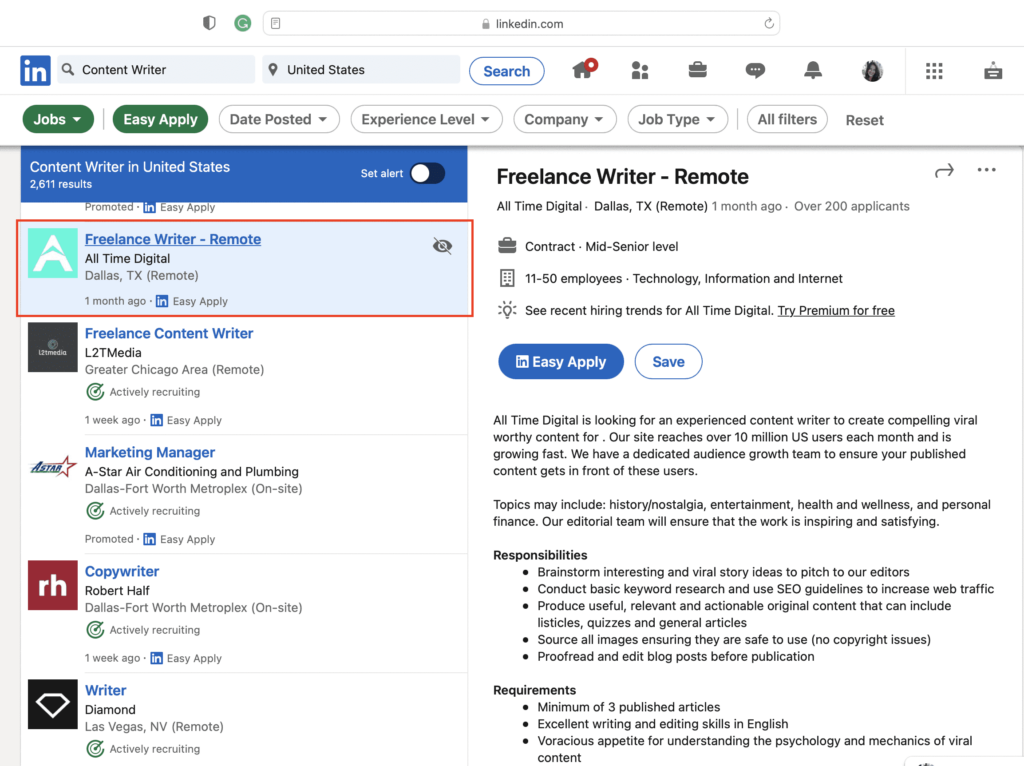
3. Click the Easy Apply button.
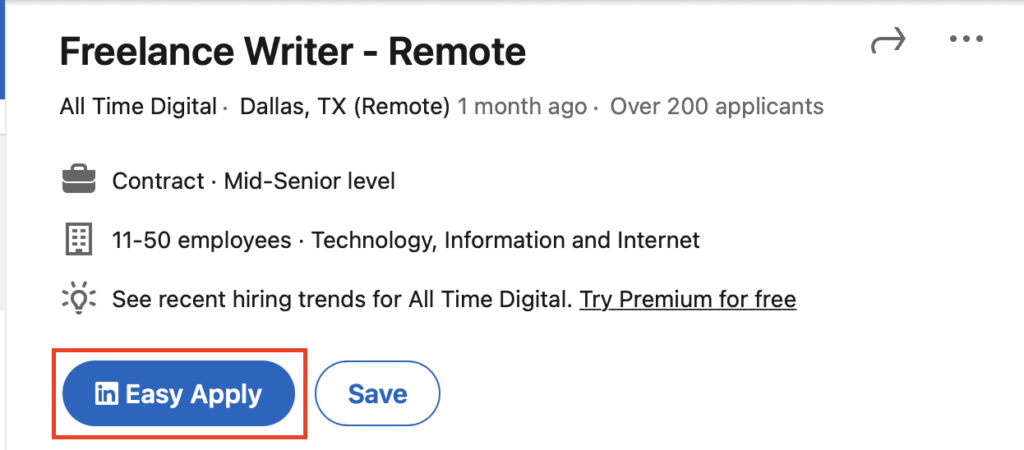
Once you click the “Easy Apply” button, you will be required to complete fields like your name, email address, phone number, and home address. Be sure to complete all the required fields.
4. Under “Resume,” select “Upload Resume.”
Look for your resume from your computer or device, hit upload, and click next. Only resumes in .doc, .docx, and .pdf formats will be accepted.
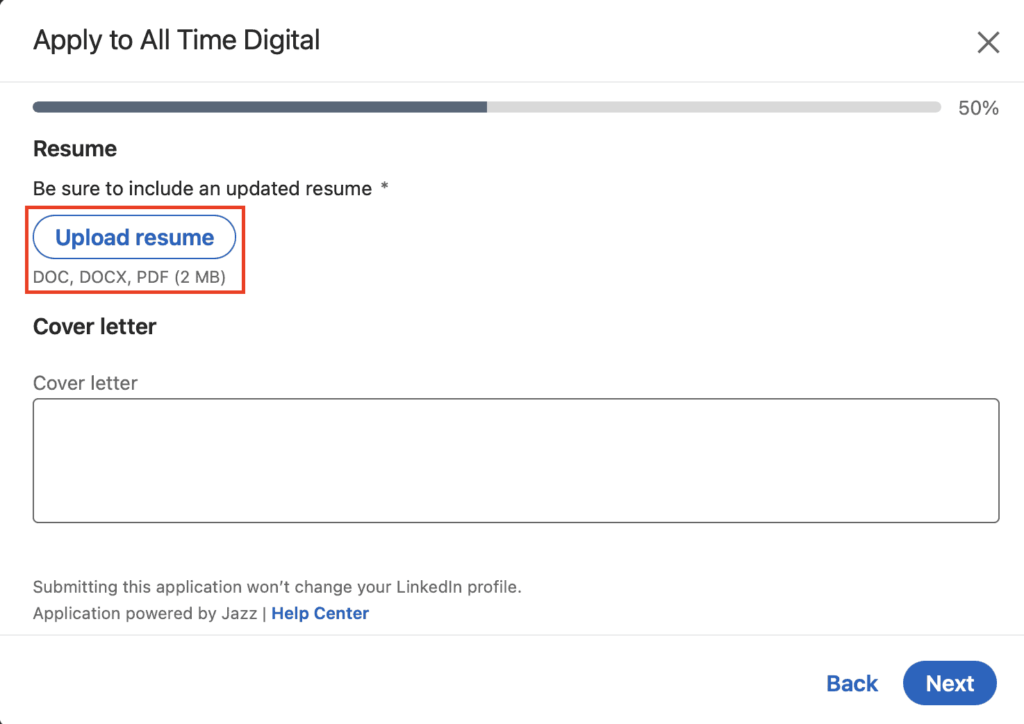
5. Complete all required fields and submit your application when finished.
Once you upload your resume, there will be a few more required fields asking for more information about you. Complete all the fields, verify that all information is correct, and hit “Submit.”
LinkedIn will send you application updates when the job poster downloads your resume.
2. – Add a resume to your LinkedIn account
LinkedIn stores your four most recent resumes, which makes it easy for you to pull them up and reuse them for future job applications. Resumes uploaded this way are not visible to the public.
1. In your LinkedIn navigation bar, click “Me.”

2. In the dropdown menu, select “Settings & Privacy.”
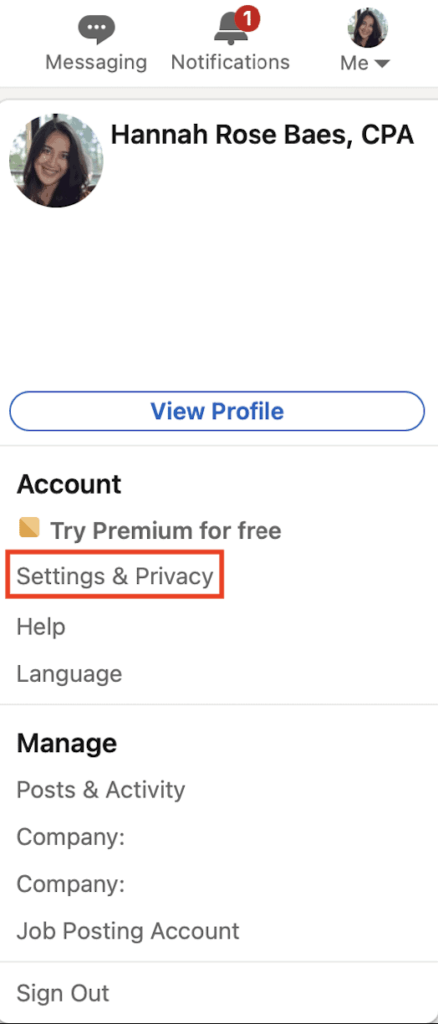
3. Click “Data privacy” on the left sidebar and select “Job application settings.”
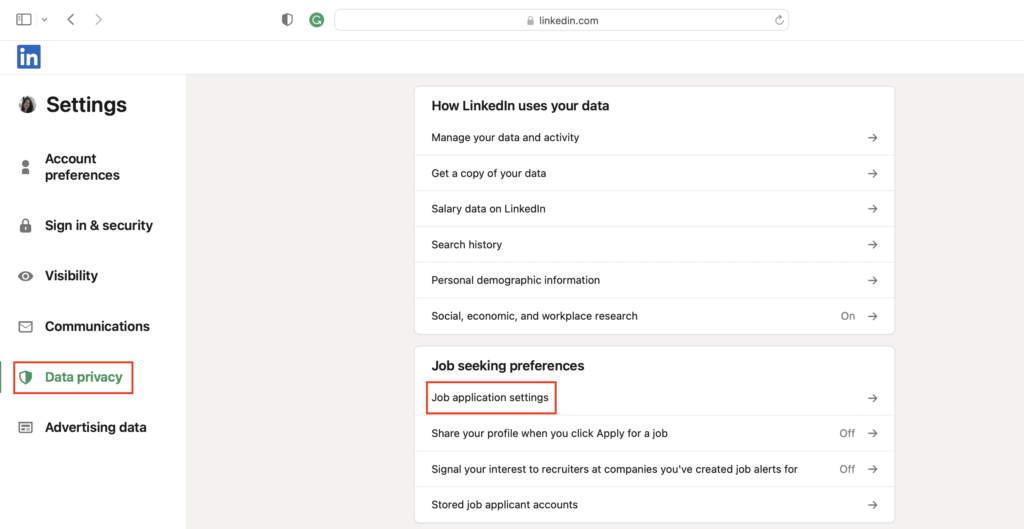
4. Click “Upload Resume” under “Manage your resumes” and select your file from your computer or device. Switch on the “Save and manage your resumes and answers” button.
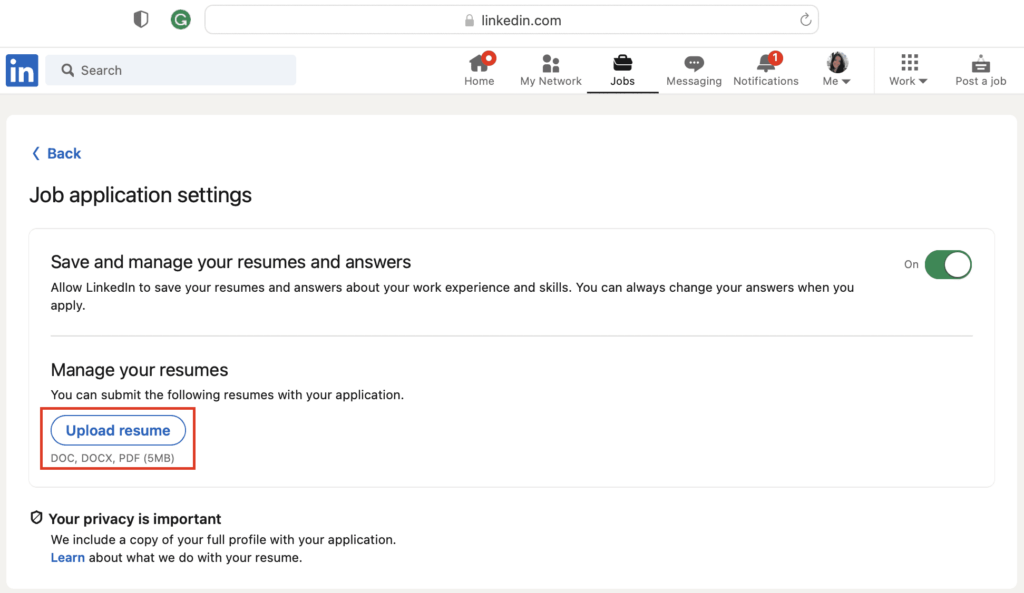
3. – Add a resume to the LinkedIn profile
You can add your resume directly to your LinkedIn profile under the Featured section. This area is great for slide decks, portfolio links, and articles you’ve published, but you can also upload a resume file.
1. Click the “Add profile section” button that sits below your LinkedIn profile picture and LinkedIn headline.
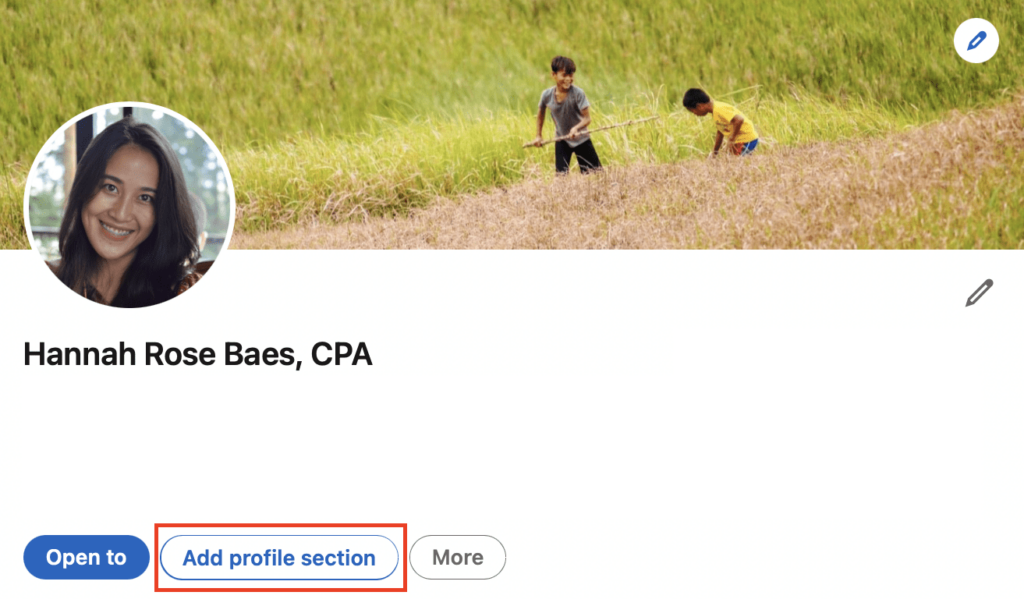
2. In the pop-up window, click “Add featured.”
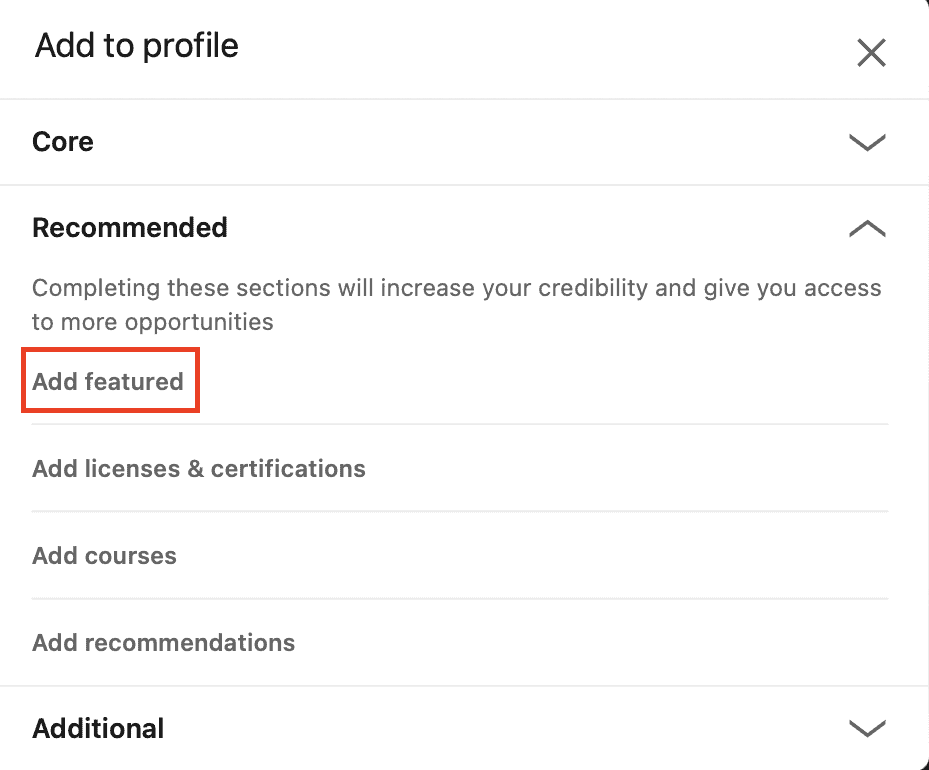
3. Click on the plus (+) sign and select “Add media.”

4. A pop-up window will be displayed. Select your resume from your computer or device. Click “Upload.”
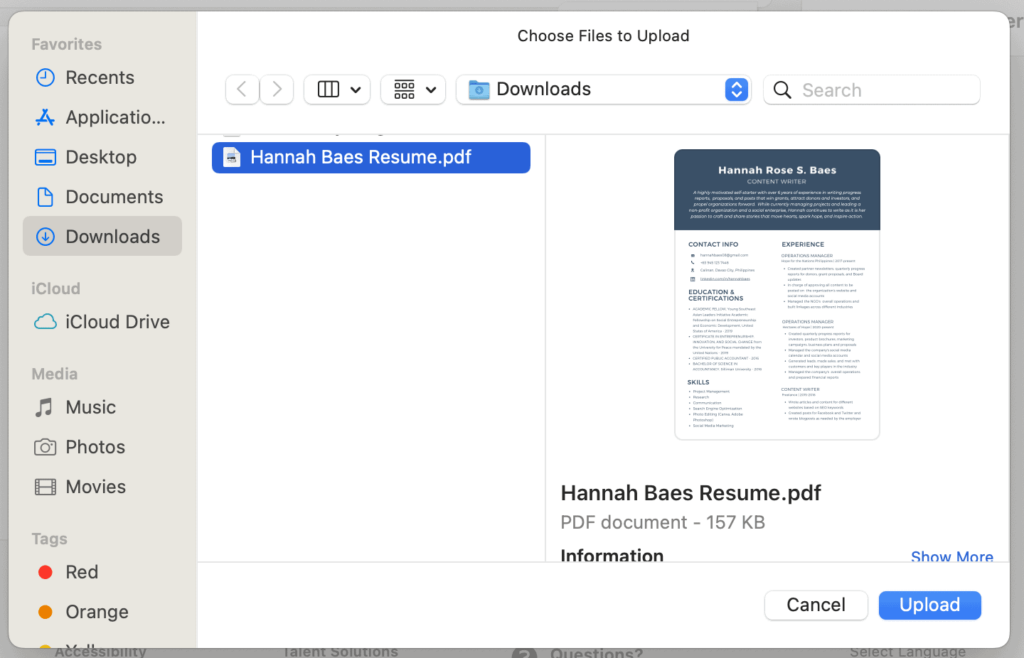
5. Once uploaded, viewers can see your resume in the Featured section of your LinkedIn profile below your About Me section.
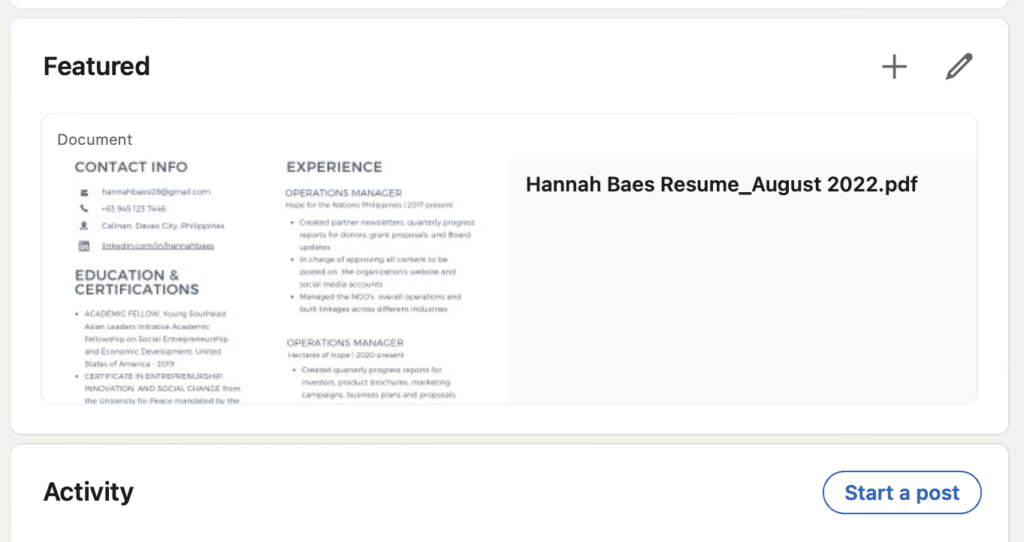
With this option, viewers can view your resume and download it directly from your profile page. This method might not be appropriate if you have privacy concerns.
4. Add a resume to a LinkedIn post
Uploading your resume through this option will get it in front of more people. With this, viewers can download your resume directly from your post. Make sure you remove any information from your resume that you don’t want to share publicly.
1. Click the “Start a post” prompt on your LinkedIn feed.
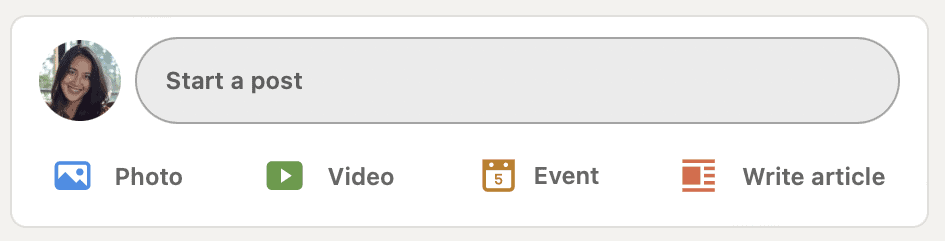
2. Click the three dots (…) beside the “Create a poll” icon.
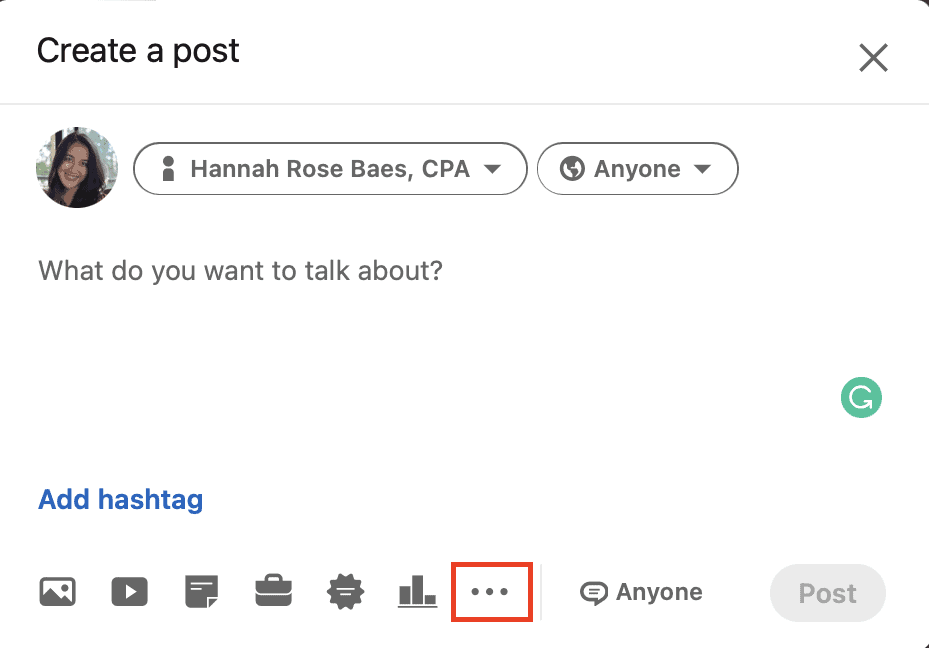
3. Select “Add a document.”
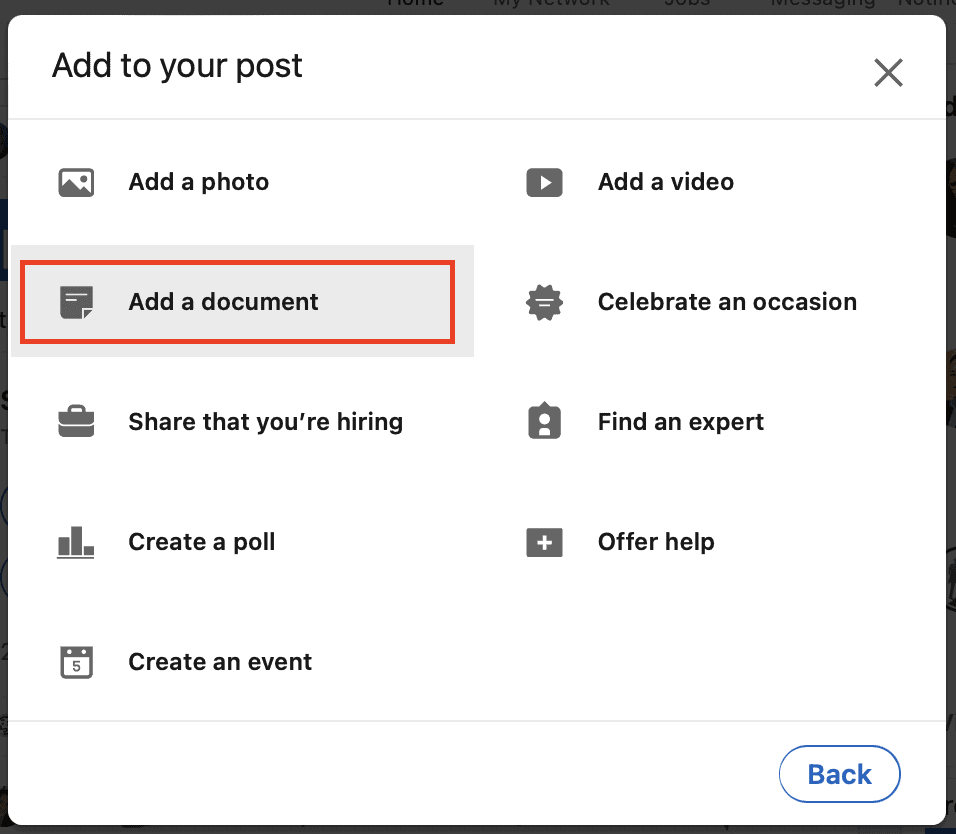
4. Click “Choose file.”
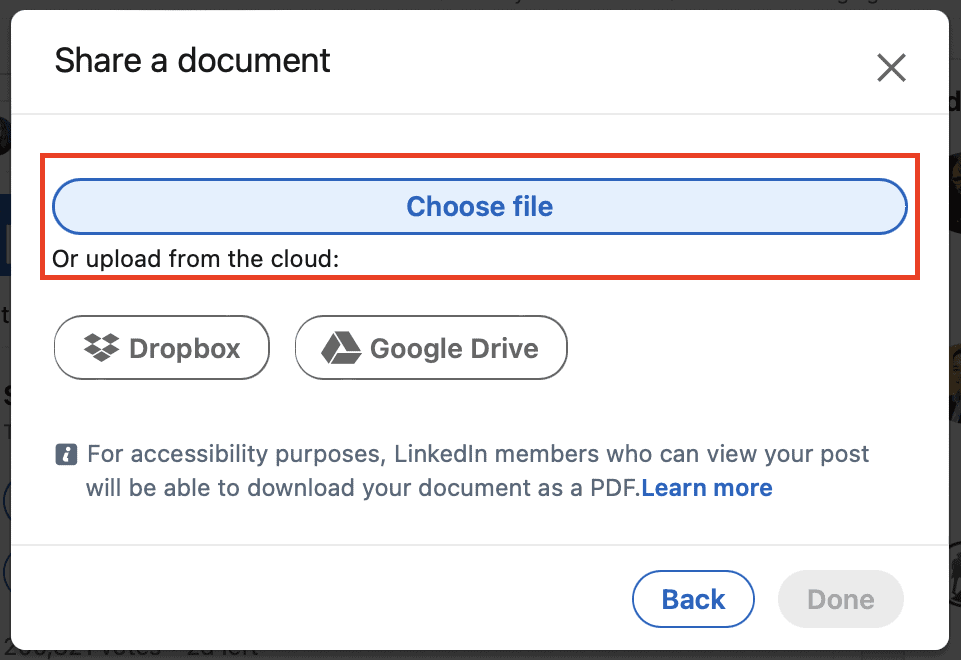
5. Choose your resume file from your device and upload it. Write the descriptive title of your resume and click “Done” to publish your post.
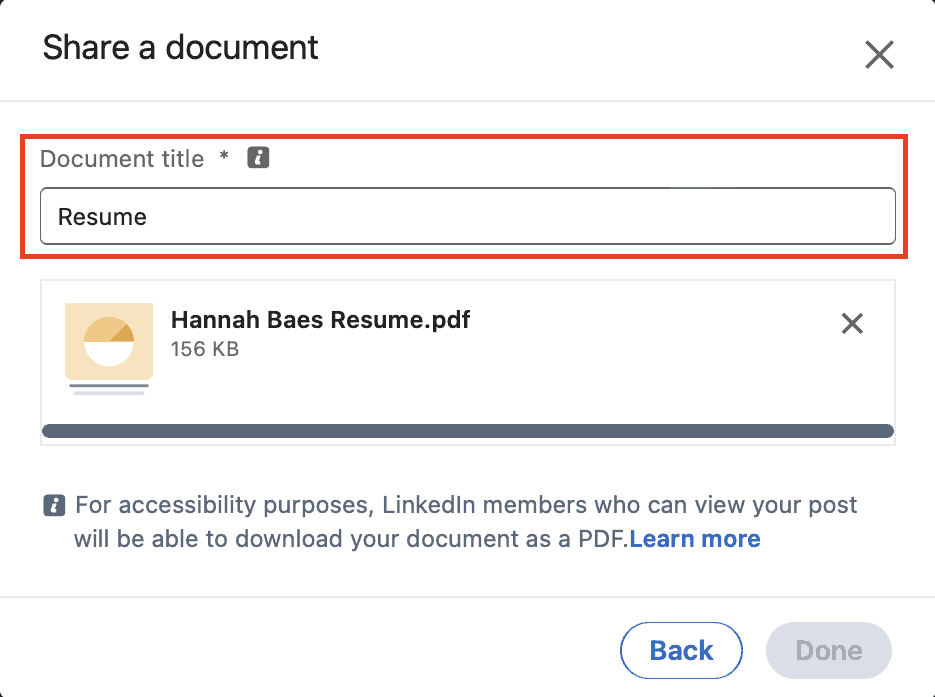
Benefits of adding a resume to LinkedIn
There are many advantages to uploading your resume on LinkedIn. Here are some:
- You gain more exposure. When you upload your resume on LinkedIn, recruiters and hiring managers have easy access to it. And if a recruiter is interested in what you can offer, they can quickly access your resume through your LinkedIn profile.
- Uploading your resume through Easy Apply simplifies the process. You can finish your application and submit your resume without having to exit LinkedIn and transfer to the company’s website.
- Adding a resume on LinkedIn signals to recruiters and your connections that you are looking for a job.
- LinkedIn uses your resume to give job recommendations, personalize your feed, and expand your network.
LinkedIn resume – Tips and best practices
Before uploading your resume to LinkedIn, you need to ensure that it is optimized for digital gatekeepers called Applicant Tracking Systems (ATS). Otherwise, your resume might not get in front of human recruiters. Here are some tips:
- Keep your resume short and direct.
- Use the chronological resume format.
- Highlight relevant skills and experiences.
- Include only experiences relevant to the position.
- Demonstrate measurable results with numbers and metrics.
- Avoid using buzzwords and fluff.
- Don’t use headers, footers, tables, charts, and graphics. Some ATS cannot parse these correctly.
- Optimize with strong and relevant keywords.
- Tailor your resume to the job you are applying for.
Jobscan has ATS-friendly LinkedIn resume templates you can use for free.
How to update your resume on LinkedIn
When your resume is already on your LinkedIn profile, you need to update it constantly. Although LinkedIn does not yet offer an update feature for your resume, you can delete your existing resume and re-upload a revised version. Here’s how.
Update your resume in the job application settings
1. In your Job Application Settings, click on the three dots next to your previously-uploaded resume.
To access your Job Application Settings: click “Me” on your navigation bar, select “Settings & Privacy, “click “Data privacy,” then select “Job application settings.”
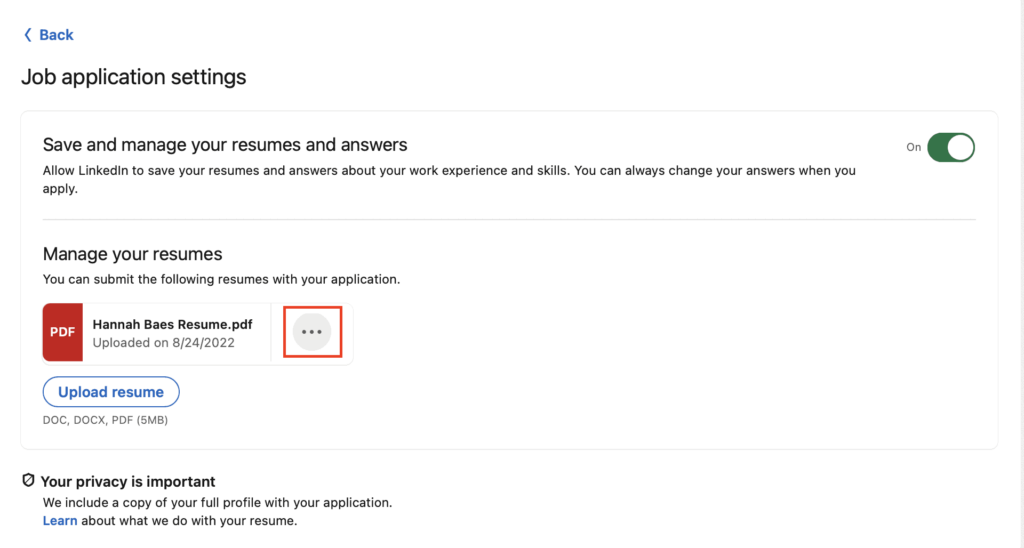
2. Select “Delete.”
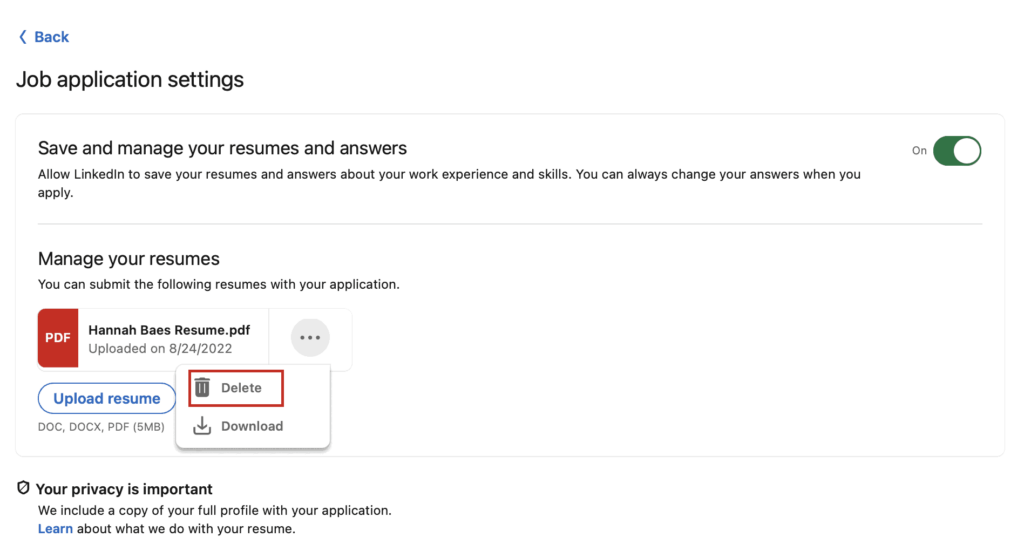
Once you delete your resume, you can upload a newly updated version. LinkedIn will store your four most recent resumes.
Update your resume in your LinkedIn Featured section
To remove your resume in the Featured section and upload a new one:
1. Click on the pen icon on the right side of the Featured section.

2. You can either click Edit or Delete. This will allow you to remove your LinkedIn resume and replace it with an updated version.
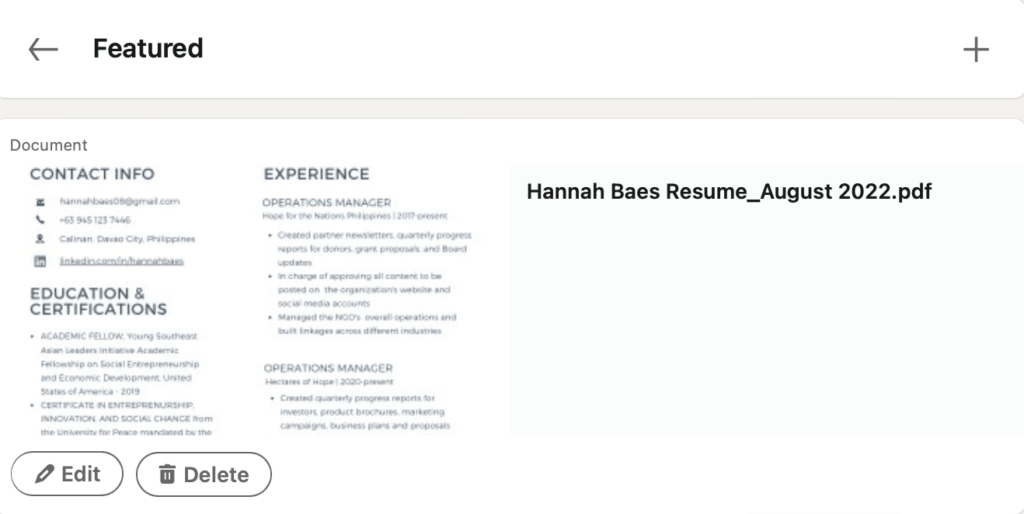
Optimizing your resume alone won’t cut it. You also need to build an impressive LinkedIn profile that will hook the recruiter’s attention. Here are some resources to help you build a great LinkedIn profile.
- LinkedIn Profile Writing Guide
- Quick Updates to Improve Your LinkedIn Profile
- How to Write a LinkedIn Summary (About Section)
- Impactful LinkedIn Headline Examples from Real People
- LinkedIn Recommendations
- Taking a Professional LinkedIn Profile Picture (Without Paying for Headshots)
- LinkedIn Certifications
- LinkedIn Featured Section
Intentionally and strategically building every section of your LinkedIn profile takes a lot of effort and time, but the ROI is worth it.
Save your time by using our smart LinkedIn Optimization tool to see what you can change in your profile and how you can improve and optimize it so recruiters will find you and interview you.
LinkedIn Resume Frequently Asked Questions (FAQs)
What are the differences between a resume and a LinkedIn profile?
There are differences between your LinkedIn profile and your resume.
- Your LinkedIn profile is a social media profile and should be written in a more informal but professional tone. On the other hand, your resume or CV should be formal, structured, and professional.
- You should write your LinkedIn profile in the first person, while your resume should be in the third person perspective.
- Both your resume and LinkedIn profile start with summaries. However, your resume summary composed of 1-4 sentences should be concise, direct, and impactful. Your LinkedIn summary, on the other hand, is longer and more detailed.
- You should tailor your resume to the specific job you are targeting. Meanwhile, your LinkedIn profile is for a broader audience and can include a more detailed and holistic overview of your professional brand.
Can recruiters see your resume on LinkedIn?
If you upload your resume to your profile in the Featured Section or as a LinkedIn post, your resume will be visible to the public.
If you upload your resume during a job application through Easy Apply, your resume will only be visible to the employer.
If you upload your resume to your LinkedIn account in your Job Application Settings, your uploaded resume is private to you.
Why should you consider adding your resume to your LinkedIn profile?
You might want to add your resume to your LinkedIn profile to let your network know that you’re actively looking for a job. This may help you fast-track your job search, as connections can recommend you or share your post with people who are hiring.
How do I use a LinkedIn profile as a resume?
You can use your LinkedIn profile as your resume and easily download it as a PDF. All you have to do is click on the “More” button right below your LinkedIn headline and select “Download as PDF.” This will automatically download your resume and save it to your computer or device.
Where is the resume section on LinkedIn?
On the profile page, click on the ‘More’ icon in the top profile editing area. Click on “Build a resume” and select a resume to upload. You can also create a new one using your Linkedin profile.
Should you upload your resume as a PDF or word document?
It is safer for you to upload your resume as a PDF since people cannot edit it easily.
What are the disadvantages of posting my resume on LinkedIn?
Posting your resume via a LinkedIn post or sharing it on your Featured section can make confidential information visible to all your connections and even the public, if your privacy settings allow it.
Can you post your resume to LinkedIn without your employer knowing?
Uploading your resume to Linkedin won’t make it visible to anyone except you and the people that posted the jobs you apply for. However, sharing it via a post or featuring it on your profile may allow connections and even people off LinkedIn to access your resume if your resume sections are set to public.
Can you upload an image of your resume to LinkedIn instead of a document?
You can only upload your resume either as a PDF file or a Word document.
Key Takeaways
Uploading your resume to LinkedIn has many benefits and is easy to do. But it is just one small piece of what it takes to grab a recruiter’s attention. Here are some pointers:
- Directly upload your resume to your LinkedIn account. LinkedIn stores your four most recent resumes. These resumes are private to you.
- You can choose to upload your resume on your LinkedIn profile or your feed, but be careful not to share confidential information.
- Optimize your resume for the ATS. You can do this by using ATS-friendly resume templates or by optimizing your resume with relevant keywords. Try Jobscan’s Resume Optimization tool to get past the ATS!
- Tailor your resume to the job you are targeting.
- You need to build a great LinkedIn profile and be strategic and smart about what to include in every section.
Make sure your LinkedIn profile is optimized to increase your chances of getting interviews by using Jobscan’s LinkedIn Optimization tool. 3x your LinkedIn reach and impact today!

Related articles: