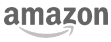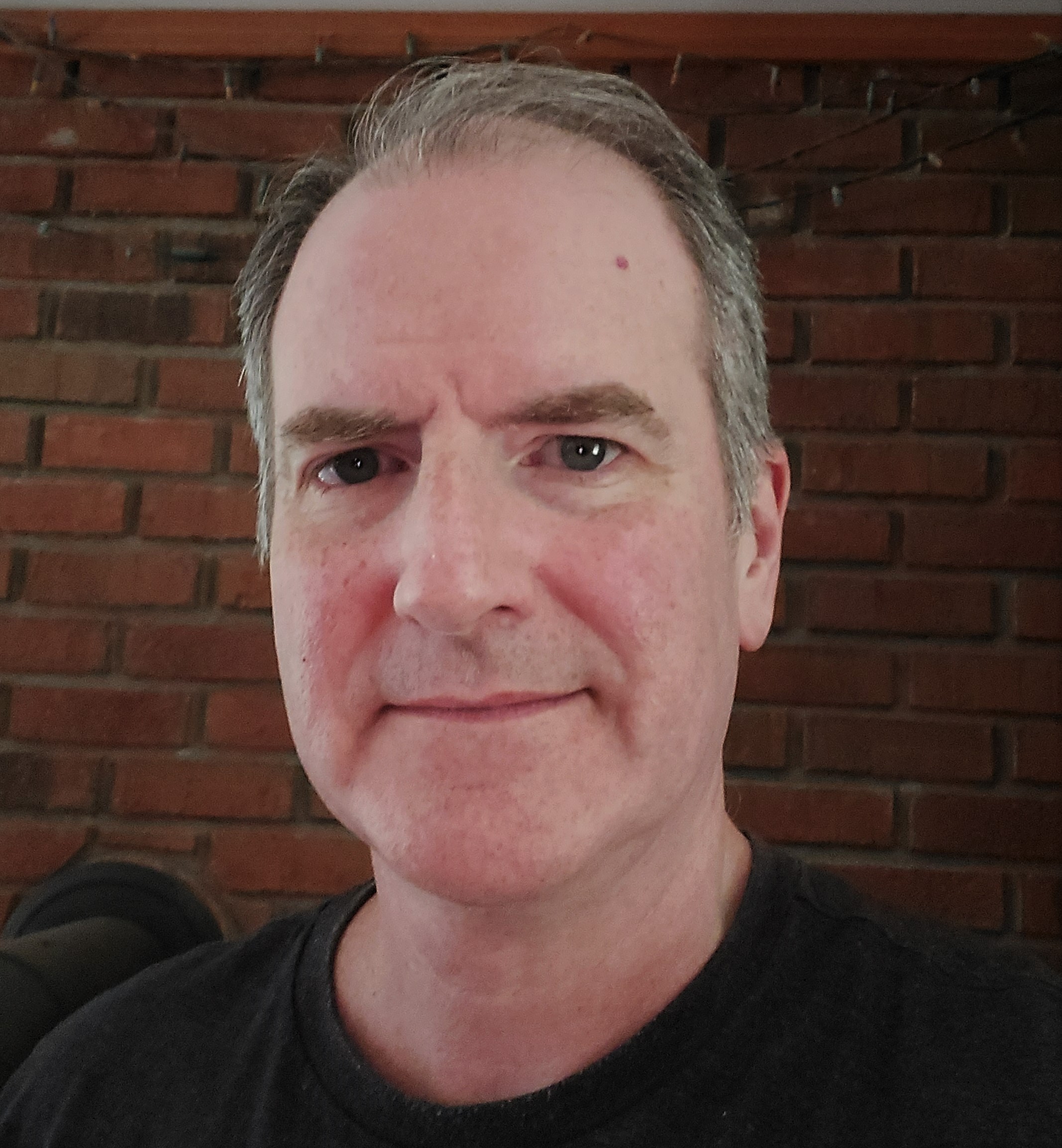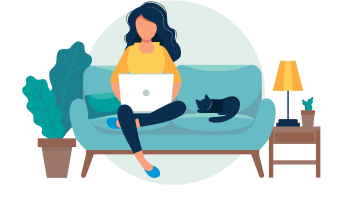Agonizing over the best font for your resume? It might seem like a tiny detail, but choosing the best font for your resume can be the difference between a resume that’s skimmed versus one that’s read thoroughly.
This post will provide examples of each font in action as well as their pros and cons. You’ll also find essential formatting tips to ensure your resume is both visually appealing and ATS-friendly.
ATS stands for applicant tracking system. This is the computer software that most companies use today to filter, organize, and file resumes. It’s important to use a font that the ATS can easily read or the information on your resume might get jumbled.
What font is best for a resume in 2024?
Jobscan recently tested some of the leading ATS. We found that using standard or common web fonts is the best option when creating your resume. Some ATS have trouble reading unusual or unique fonts.
The top 10 resume fonts for ATS:
- Calibri
- Cambria
- Georgia
- Helvetica
- Arial
- Times New Roman
- Garamond
- Palatino
- Tahoma
- Verdana
What’s the difference between serif and sans serif?
Fonts fall into two main categories: serif and sans serif.
Serif fonts have small decorative lines or ‘feet’ at the ends of their letters, giving them a classic and traditional feel. These tiny projections can make text easier to read in print.
Sans serif fonts lack these embellishments. Their clean design offers a modern and streamlined appearance, often preferred for on-screen reading.
Whatever font or font size you choose, you should always print a test page or view your resume on different devices to ensure it looks right across various mediums.
To avoid font and formatting mistakes, try using a resume builder. Jobscan’s resume builder is free and comes with a variety of ATS-friendly templates. Just fill in each field and the resume builder will automatically format your information using a professional font.
The top 10 best fonts for your resume
1. Calibri
Calibri is a modern sans-serif typeface that became the default font for Microsoft Word in 2007. Its clean design, combined with rounded edges and a warm appearance, makes it highly legible both on screen and in print.

Pros: Calibri’s sleek design gives documents a contemporary and professional appearance. It’s easy to read on both digital displays and in print.
Cons: Being the default font for Microsoft Word, Calibri can be perceived as generic or lacking originality.
Here’s what the Calibri font looks like on a resume:

2. Cambria
Introduced with Microsoft Office in 2007, Cambria was specifically optimized for on-screen reading and to look elegant when printed at small sizes.

Pros: Cambria strikes a balance between contemporary and classic. This makes it suitable for a wide range of professional documents, both in print and digital.
Cons: Some might find Cambria too neutral or generic for creative or design-focused projects.
Here’s what the Calibri font looks like on a resume:

3. Georgia
Created in 1993 for Microsoft Corporation, Georgia is a serif typeface designed to be read on computer screens. Georgia’s versatility and readability have made it a staple for web content, articles, and professional documents.

Pros: Georgia’s clear character design ensures that it remains readable even at smaller sizes, both on screen and in print.
Cons: Given its popularity and widespread use, especially on the web, Georgia might be perceived as a standard or generic choice.
Here’s what the Georgia font looks like on a resume:

4. Helvetica
Helvetica is so popular that on its 50th anniversary, a documentary film was released chronicling the font’s use in modern design. It has a reputation for representing corporate branding, making it a great choice for corporate candidates.

Pros: As one of the most iconic fonts, Helvetica has a timeless quality that remains modern and relevant, even decades after its creation.
Cons: While Helvetica is a standard font on Macs, Microsoft Windows does not include it. Instead, Microsoft provides Arial, which is similar to Helvetica.
Here’s what the Helvetica font looks like on a resume:

5. Arial
Commissioned by Microsoft, Arial was created as an alternative to the popular Helvetica font. Characterized by its clean and modern design, Arial has become one of the most widely used fonts for both print and digital media.

Pros: As a default font in Microsoft Windows, Arial is widely recognized and compatible across many platforms and devices.
Cons: While Arial was designed as an alternative to Helvetica, some designers believe it lacks the subtle design nuances that give Helvetica its iconic status.
Here’s what the Arial font looks like on a resume:

6. Times New Roman
Times New Roman is a serif typeface designed in 1931 for The Times of London. It quickly gained popularity beyond newsprint, becoming a standard font for book publishing and academic papers. Some may claim Times New Roman is outdated, but it remains one of the commonly used fonts today.

Pros: Times New Roman allows for a good amount of text to fit on a page without compromising legibility, making it a popular choice for resumes.
Cons: While it’s optimized for print, Times New Roman might not always be the best choice for digital platforms, where sans-serif fonts often prevail for clarity and legibility.
Here’s what the Times New Roman font looks like on a resume:

7. Garamond
Garamond is a classic serif typeface designed in the 16th century. Its remains a popular choice for book printing, branding, and a wide range of print materials.

Pros: Garamond is a space efficient font. It uses less horizontal space compared to other fonts.
Cons: While Garamond is optimized for print, it might not always be the best choice for digital platforms where sans-serif fonts are often favored for clarity and legibility.
Here’s what the Garamond font looks like on a resume:
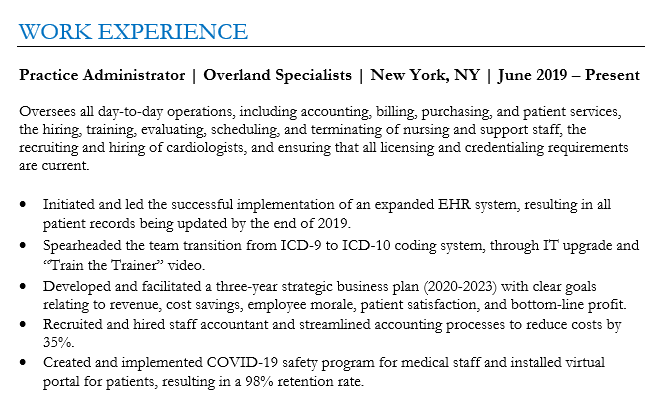
8. Palatino
Designed in the 1940s, Palatino has a classic and timeless quality that evokes a sense of tradition and sophistication. It works as a great alternative to Times New Roman for those who have grown tired of the more generic font.

Pros: The Palatino font works well in both print and digital media. It’s commonly used in books, magazines, and websites.
Cons: Palatino’s bold version might not have the same visual impact as other typefaces.
Here’s what the Palatino font looks like on a resume:

9. Tahoma
Tahoma is a sans-serif typeface designed in 1994. It was specifically created to be legible on computer screens. Tahoma has a technical feel to it and is a great option for engineers.

Pros: Tahoma remains clear and readable even when used at small font sizes.
Cons: Tahoma’s frequent use in Microsoft’s products and operating systems can make it feel overused and dated.
Here’s what the Tahoma font looks like on a resume:

10. Verdana
Verdana is another Microsoft commissioned sans-serif font. It was developed specifically for improved legibility on digital screens, making it a safe choice for resumes.

Pros: Verdana’s design versatility allows it to be effective in both on-screen and print contexts.
Cons: Verdana’s relatively generous spacing can sometimes lead to more space-consuming layouts when compared to other typefaces.
Here’s what the Verdana font looks like on a resume:

Top 8 formatting tips for an ATS-friendly resume
When you submit your resume, it most likely will go directly to an ATS, or applicant tracking system. The ATS then analyzes your information, organizes it, and stores it in a database.
Hiring managers search through the database for suitable job candidates using keywords, such as job titles or skills.
Problems can arise if your resume isn’t formatted correctly. This can cause the ATS to mix up your information and make your resume hard to find.
To avoid this, pay attention to the following formatting tips. You can also use Jobscan’s free resume builder. It will automatically format your resume so it can be easily read by an ATS.
1) Use a hybrid resume format
There are three basic resume formats. Here’s a brief description of each:
- Chronological – This is the most traditional format, where your work experience is listed in reverse chronological order.
- Hybrid – This format features skills at the top, followed by a reverse chronological work history.
- Functional – Instead of focusing on work history, this format emphasizes skills.
We recommend the hybrid resume format because skills sections are increasingly important in today’s job market. The chronological format is also fine to use.
Try to avoid the functional resume format. Hiring managers don’t care for it because they want to see your work history. It might also cause problems for an ATS.
Whichever format you use, try to add a summary to the top of your resume. This quickly tells hiring managers who you are professionally and what you can bring to the table in a new role.
Read more: How to Write an Effective Resume Summary
2) Avoid non-standard fonts
When selecting a font for an ATS-friendly resume, avoid script, cursive, and decorative fonts. Non-standard fonts like these can be challenging for an ATS to read and may appear unprofessional to a hiring manager.
3) Use proper font sizes
Here’s are some guidelines about the font size to use on your resume:
- 10 to 11 points – This range is suitable for most resumes. It ensures readability while allowing you to fit a good amount of content on the page.
- 12 points – This size is clearer and more readable but might make your resume longer if you have a lot of information to include.
- 14 to 16 points – For headings and your name, you can opt for a slightly larger font size.
Also be sure to use standard resume margins. A standard margin is one inch on all sides.
4) Avoid graphics, logos, and other visual elements
While fancy visual elements can enhance the aesthetic appeal of your resume for human readers, they can sometimes confuse the ATS. ATS are designed to read text, not images.
5) Use bullet points
Bullet points break down complex information into digestible chunks, making it easier for both ATS and human readers to scan and understand your qualifications and achievements.
However, it’s essential to use simple bullet symbols, like circles or dashes. Some ATS might struggle with more intricate symbols.
6) Be consistent in your date formatting
Make sure that the dates of your employment and education sections are consistently formatted. Here are three examples of how to format your dates:
- January 2020 – December 2022
- Jan 2020 – Dec 2022
- 01/2020 – 12/2022
Whichever format you choose, be consistent throughout your resume. Also, don’t just put the year. Some ATS are designed to look for more specific date formats.
7) Avoid unclear abbreviations and acronyms
ATS are designed to scan resumes for specific keywords. If you use an abbreviation or acronym that the system isn’t programmed to recognize, it might overlook crucial information about your qualifications.
If you do choose to use an abbreviation or acronym, introduce it by first writing out the full term followed by the abbreviation in parentheses. For example, “Certified Public Accountant (CPA).”
8) Tailor each resume to the specific job you’re applying for
One of the biggest mistakes job seekers make is only creating one resume that they send out with every application.
Remember, hiring managers search the ATS for suitable job candidates by typing in specific keywords related to the job. These keywords can be found in the job description.
If your resume doesn’t contain these keywords, it will probably be overlooked.
It can take more time and effort to tailor each resume, but you’ll get more job interviews. To speed up this process, consider using a tool like Jobscan’s resume scanner.
Just paste your resume and the job description into the scanner and it will tell you exactly which keywords you should include on your resume. Here’s a sample of the report you’ll receive:

In this example, the scanner is telling you to include the keywords “ms office” and “google suite” on your resume. These are the keywords that the hiring manager is most likely to search for in the ATS database.
Having these keywords on your resume will increase your chances of getting an interview – and the job!
More expert insights on this topic: