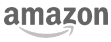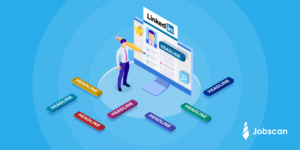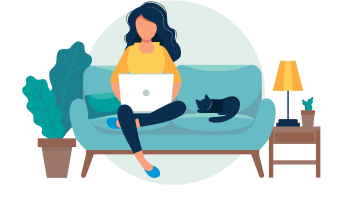Did you know LinkedIn allows you to easily block other users? Blocking someone on LinkedIn prevents them from seeing your profile and also prevents you from seeing their profile. If you block someone you are already connected to on LinkedIn, blocking them will simultaneously eliminate the connection.
If there’s someone — or lots of someones (hey, no judgement) — you want to block on LinkedIn, follow these simple steps.
How to Block Someone on LinkedIn
- Sign into LinkedIn and find the profile of the person who you’d like to block by searching by name in the search bar.
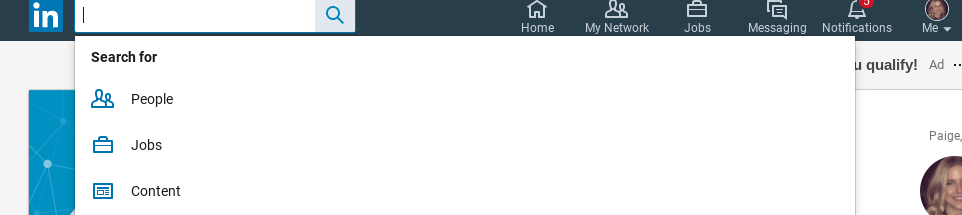
2. Select the “More” button at the top of their profile.
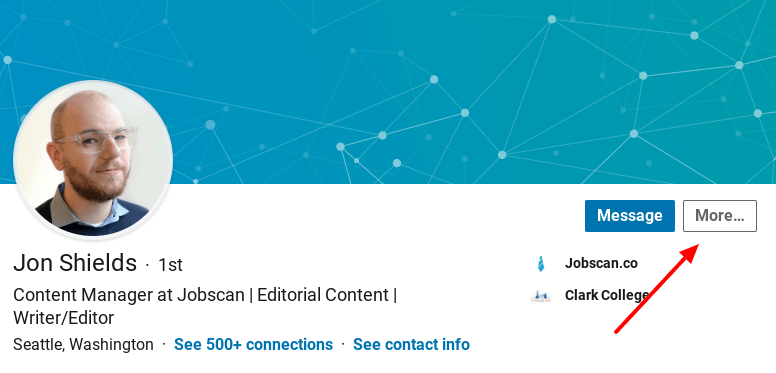
3. Select “Report/Block” from the dropdown menu that appears
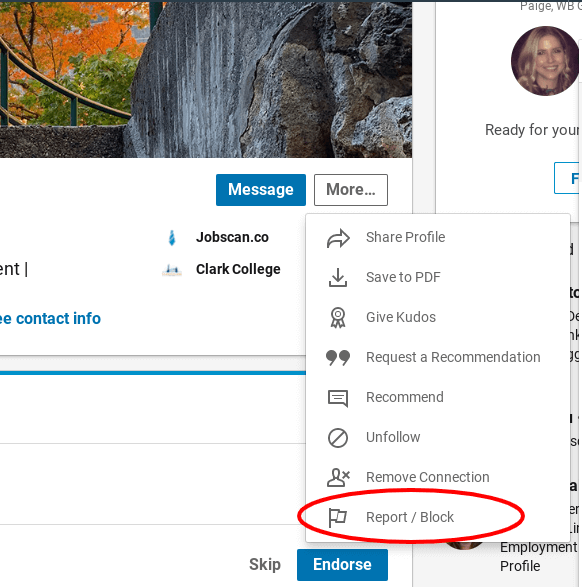
4. Choose the first option from the option box that appears, in this case, “Block Jon.”
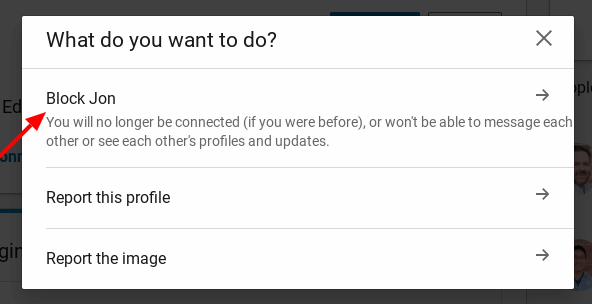
5. Finally, hit “Block” to finish blocking the person.
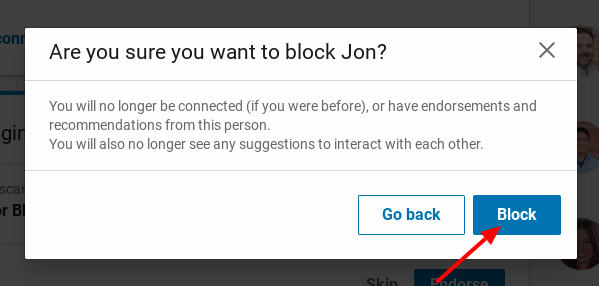
Why Block Someone on LinkedIn
While it’s cool to have thousands of followers on Instagram or Twitter, you may want to be more selective with who you allow to follow you and view your LinkedIn profile, since it is a professional platform. By the way, LinkedIn members are not alerted if you block them, so you don’t have to worry about awkwardness.
A few common reasons for blocking someone on LinkedIn:
A Pushy Salesperson Isn’t Taking “No” for an Answer
We’ve all been there–a recruiter messages you saying that you’re PERFECT for a job…but it’s not even close to what you’re looking for. In my experience, if you reply that you’re not interested, most of these recruiters will respectful. But, if they are being pushy and flooding your inbox, feel free to block.
But what about those salespeople who just downright harrass you via LinkedIn messaging? Maybe you’ve told them time and time again that you aren’t interested in buying their product/joining their group/becoming a part of their affiliate program, but they just keep pushing. That’s a great time to block them!
A Personal or Professional Relationship has Gone Very Wrong
Maybe you just don’t want your ex-girlfriend keeping an eye on your professional progress (yes, we’re checking in on you). Or maybe things ended badly with your previous boss or an old coworker. If you don’t want someone keeping tabs on you, block them, plain and simple. Remember, they won’t be notified.
You’re Being Spammed by Fake Profiles
There are tons of fake LinkedIn profiles that are set up to send out spammy messages to as many people as possible. One surefire way to spot a fake account is to look at the user’s profile and see how much information is listed. Typically, fake accounts will hardly have any. If you’re being spammed by fake accounts, it’s time to block them.
How to Unblock Someone on LinkedIn
Since the user’s profile will be blocked from your view, the steps to unblock someone on LinkedIn are a little bit different
- Click on the image of your profile picture in the upper right toolbar.
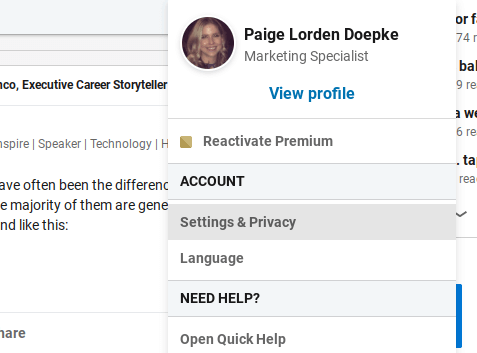
2. Click on “Blocking and hiding” on the left side of the page.
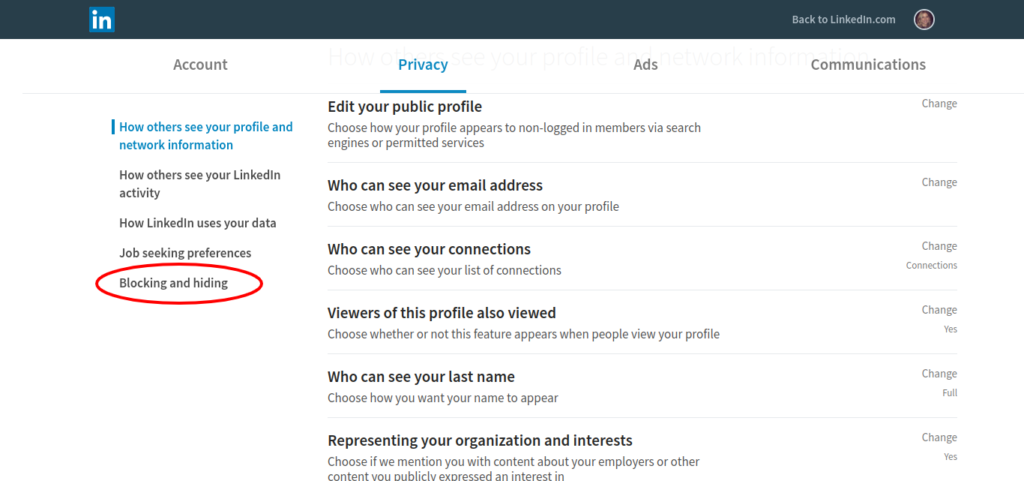
3. Select “Blocking” and hit “unblock” next to the user’s name you’d like to unblock.
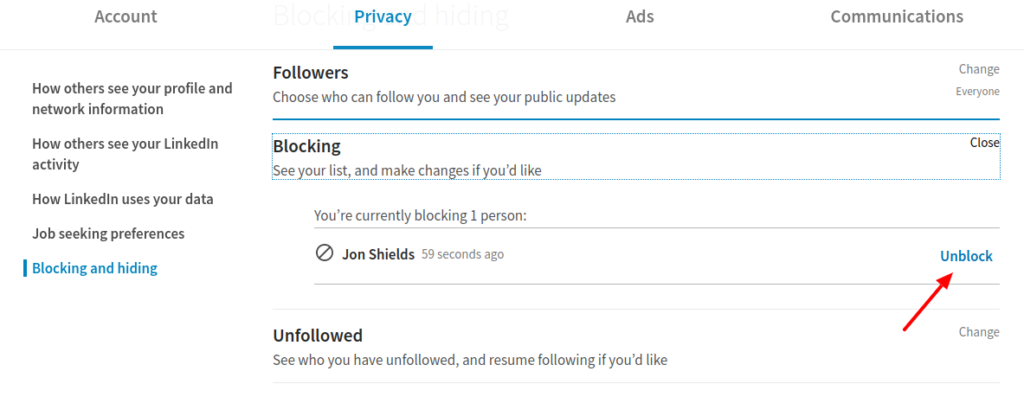
There you have it! Blocking someone on LinkedIn in a nutshell.
Don’t forget to check out Jobscan’s LinkedIn Optimization to make sure your profile is the best it can be.