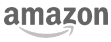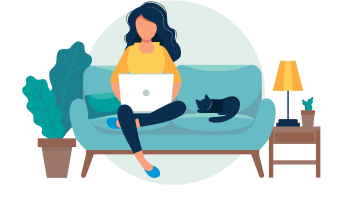When submitting your resume, one simple but critical decision you need to make is choosing the file format: Should you send it as a resume PDF or Word?
In this quick guide, you will learn the advantages and disadvantages of both file formats and which one you should use.
PDF resume vs Word resume: Which format is best?
Our tests have shown that most applicant tracking systems read and parse PDF resumes more accurately.
For this reason, we recommend converting your Word resume into PDF when applying for a job, unless the job posting specifically requests a .docx file (Word format.)
We also recommend that you make sure the content and formatting of your resume are ATS-friendly.
Although choosing the right file type is crucial, what’s even more important is making sure that what’s inside your resume gets accurately parsed by the ATS software and gets read by real recruiters.
Ultimately, your goal is to create a well-formatted and easily readable resume that showcases what you bring to the table.
To make sure your resume is ATS-friendly, try scanning your resume into Jobscan.
The resume scanner analyzes your resume against the job description and gives you a resume score that shows how well-matched your resume is for the job. The higher the score, the higher your chances of getting noticed by recruiters and landing job interviews.
All you need to do is upload your resume and the job description and click “Scan.”
What is a PDF resume?
A PDF resume is any resume saved with a .pdf file extension.
PDF stands for Portable Document Format. It’s one of the most common file types and is primarily used for viewing documents (vs editing them).
Pros of a PDF resume
Here are three advantages of using a PDF resume.
- PDF files preserve the formatting of your document. This means your margins, layout, headers, or line breaks will not be altered or edited on your recipient’s screen.
- They are harder to edit or modify. This makes it a secure choice to preserve the content and design of your resume.
- PDF resumes look more professional and polished since the content and alignment remain consistent across different devices and software applications.
Cons of a PDF resume
Here are some disadvantages of using a resume in PDF.
- It is difficult to edit when you need to make changes.
- PDFs can have larger file sizes than Word documents.
- You can’t keep track of the changes you make in your resume unlike Word documents that have built-in tracking features.
Word resume pros and cons
Here are the pros and cons of a Word resume:
Pros of a Word resume
- Word documents can be easily edited and updated.
- Many ATS can effectively read information from Word resumes.
- Word documents are widely accepted and used in professional environments.
Cons of a Word resume
- Your resume formatting and layout might change when viewed on a different device or software.
- Word documents can be altered easily. This means that there is a risk that your resume might be modified or changed.
- There might be compatibility issues when opening your resume, especially if the recipient uses a different version of the word processing software.
How to choose the best file format
Here are some guidelines when choosing which format to use:
1. Follow what the job posting or the recruiter instructs
Carefully review the job description and look for specific instructions on the preferred file format. If the job posting explicitly requires a certain file type, then you have to follow that.
Additionally, if the recruiter or hiring manager specifies which file type to use for submitting your resume, comply with that.
2. Use PDF when sending directly to a recruiter via email
When you send your resume directly to a human recruiter or hiring manager via email, consider using a PDF format.
This is to make sure that your formatting and layout are consistent no matter which device or software the recruiter uses.
3. Use PDF to ensure compatibility with most ATS
When you submit your resume, it usually goes into an applicant tracking system. Recruiters and hiring managers use this software to easily and quickly wade through hundreds of resumes.
Through the database, recruiters can then search for specific keywords required for the job. If your resume doesn’t contain those keywords, then there is a chance your application might slip through the cracks and not be seen by recruiters.
Modern ATS can now read text from both PDFs and Word documents. However, based on our tests, some ATS systems had some issues with formatting and accurately parsing special characters when it comes to .docx files.
It is, therefore, safer to send your resume as a PDF since the majority of ATS can read it accurately.
Pro Tip: Keep your resume saved in both formats so that you have it ready when needed.
Make your resume stand out and get noticed
Upload your resume to see what’s missing and get a free match rate.
View full results and optimize your resume
Frequently asked questions
You can use either format when saving or submitting your resume. A PDF resume is great since it preserves the formatting, content, and design of your resume. Additionally, it is safer since it is more compatible with the majority of applicant tracking systems. However, we recommend that you save your resume in both formats so that you can send any when needed.
It depends on the employer’s instructions or the job posting. If the job requires a specific file type, then you need to send your resume in that file. If the recruiter asks you to directly email your resume to them, the best choice is to use a PDF version of your resume.
To make a PDF resume, you simply need to save your resume in the PDF format. To do this, you need to either save or export your resume as a .pdf file.
In Google Docs:
1. Click on “File” in the top left corner.
2. Mouse over “Download.”
3. Select “PDF.”
In Microsoft Word:
1. Click on “File” in the top left corner.
2. Click on “Save As.”
3. Click the “File Format” dropdown menu.
4. Select PDF.
5. Click “Save.”
On Mac:
1. Click on “File” in the top left corner.
2. Click on “Print…”
3. In the dropdown menu in the bottom left corner, select “Save as PDF.”
4. Click “Save.”
Generally, we recommend that you use a PDF resume for your job application. Here are three more instances where you may want to submit a resume in PDF format:
• Your resume has lots of design elements, like graphics, columns, and unique fonts (Note: these types of resumes are not good fits for applicant tracking systems).
• You’re emailing your resume directly to a recruiter or hiring manager.
• The ATS requires you to manually enter your resume information in addition to attaching a file.
There are many available downloadable resume PDF templates online. You can also check out our collection of free resume templates.
Additional resources
- How to Write an Effective Resume Summary
- Free Certifications to Add to Your Resume
- How to Make a Career Change at 50

More expert insights on this topic: