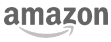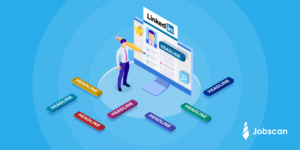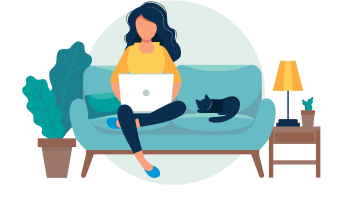Need to delete your LinkedIn account? We’ve compiled a quick guide and detailed step-by-step rundown to simplify the process, plus how to backup your LinkedIn data or cancel LinkedIn Premium.
How to Delete Your LinkedIn Account
- Log into your LinkedIn account
- Select the tab under your profile picture in the top toolbar
- Choose “Settings and Privacy” from the dropdown menu
- In the “Account” tab, select “Closing Your LinkedIn Account”
- Select the reason for closing your account and hit “next”
- Select “Close Account”
How to Delete Your LinkedIn Profile (Details and Pictures)
Step 1: Log into your LinkedIn account with your username and password and click “Sign in”.
Step 2: Select your profile picture in the top toolbar.
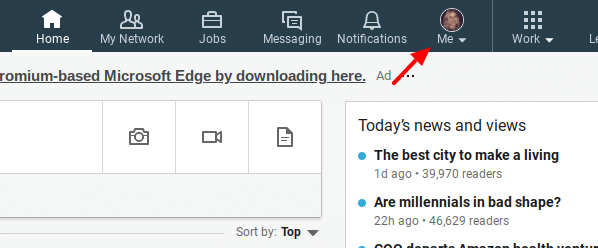
Step 3: Choose “Settings and Privacy” (located beneath the “Account” section) from the dropdown menu.
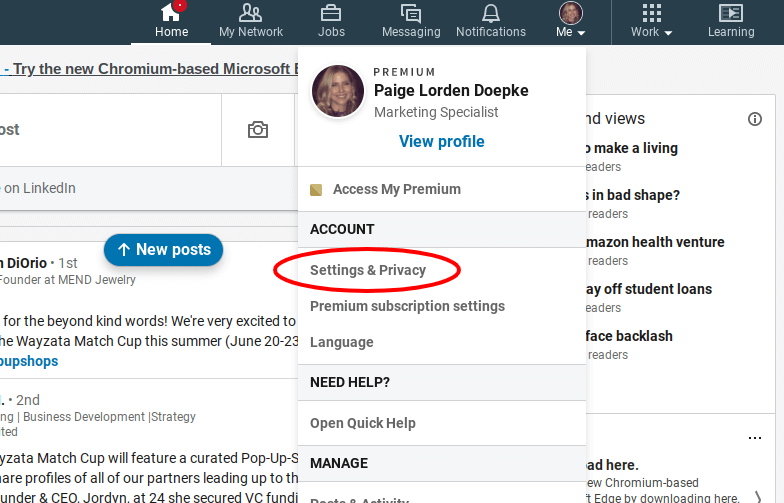
Step 4: Select the “Account” tab on the next page (it defaults to the “Privacy” tab).
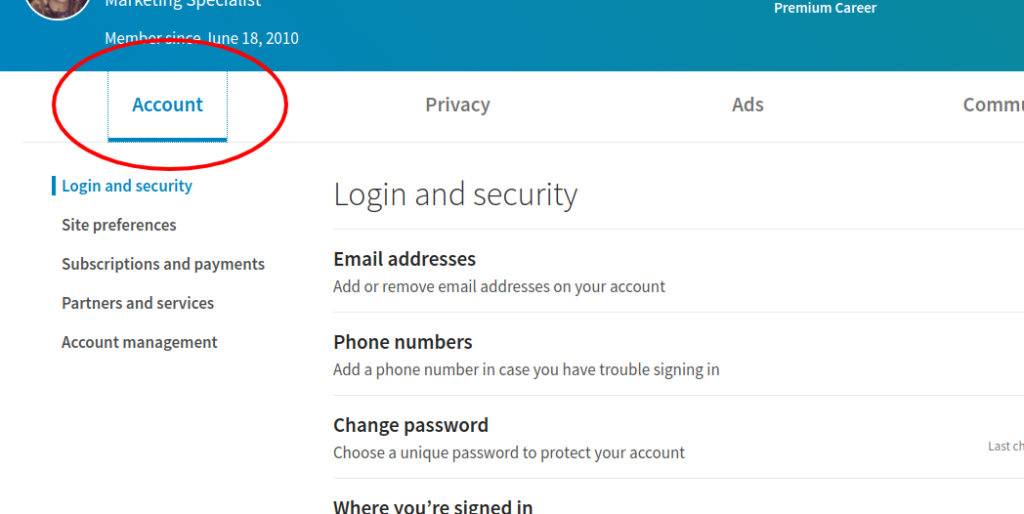
Once you’re there, scroll all the way down to the bottom of the page and click “Closing Your LinkedIn Account” (beneath “Account Management”).
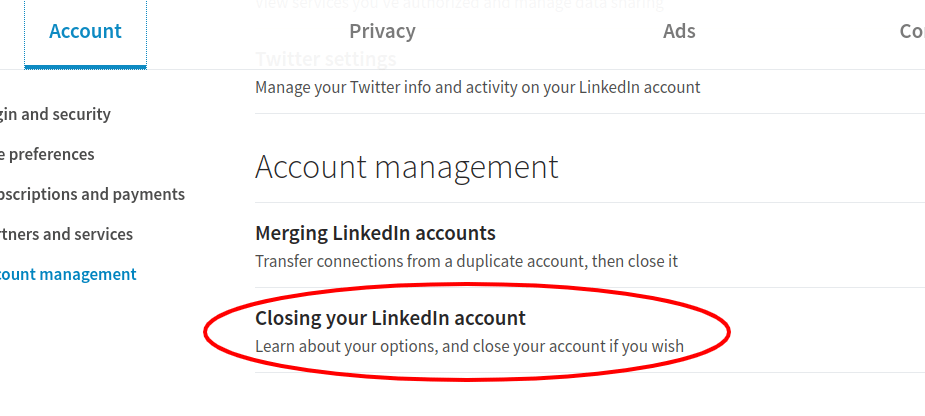
Step 5: Select the reason for closing your account, or select “other” if none of the reasons apply to you. Then, click “Next”.
Note: If you are a LinkedIn Premium user, follow steps 4-6 in the How to Deactivate LinkedIn Premium” section below, then return to these directions.
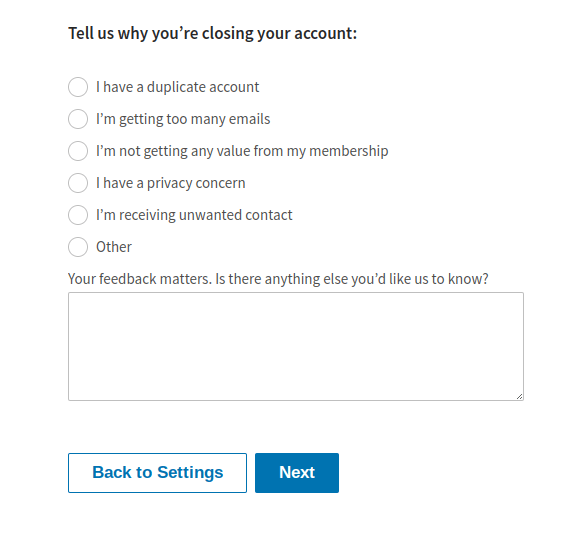
Step 6: Enter your password and select “Close Account.” Voila! You’ve officially deleted your LinkedIn profile.
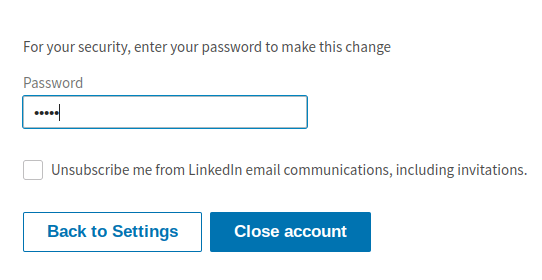
How to Backup LinkedIn Data Before Deleting Your Account
Afraid to see your profile cleared away? LinkedIn gives you the option of downloading your data before deleting your account. Here’s how to backup your LinkedIn data.
Step 1: Select your profile picture from the top toolbar and click “Settings and Privacy” when the dropdown menu appears.
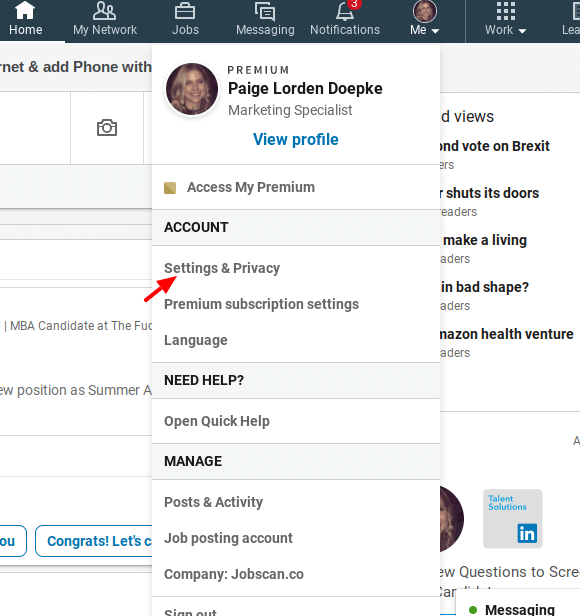
Step 2: In the privacy tab, select “Download your data”. You can choose to download “The works” (everything) or select specific data to backup. Click “Request Archive.” It can take 24 hours for the download to be sent to you.
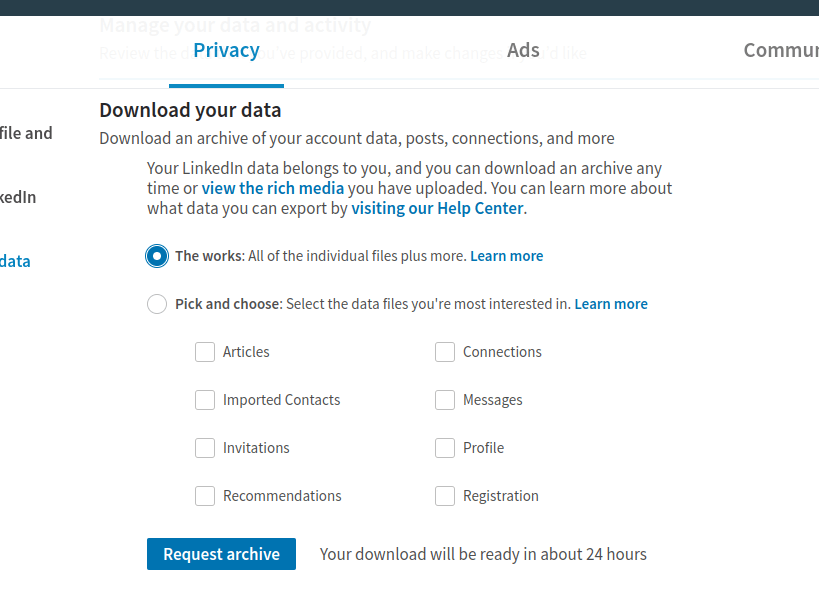
Why You Shouldn’t Delete Your LinkedIn Account
LinkedIn is a top-notch networking site for job seekers, but don’t be so quick to delete your LinkedIn account after you’ve landed a new job.
Did you know 87% of recruiters use LinkedIn to find candidates? While you may be thrilled with your current position, future you will be glad you remained visible to recruiters and continued building your network.
When you’re not actively job searching, a little bit of routine maintenance to your LinkedIn profile isn’t a bad idea. Jobscan’s LinkedIn Optimization tool helps refresh your profile and keep it current, attracting new opportunities and keeping you prepared for a future job search.

LinkedIn can also keep you connected to clients and their concerns or changes within your industry. Joining LinkedIn groups and following industry leaders can help keep you abreast of the changing industry climates.
How to Deactivate LinkedIn Premium
If you want to keep your LinkedIn account but simply want to downgrade to a basic LinkedIn account, follow these steps:
Step 1: Select your profile picture from the top toolbar
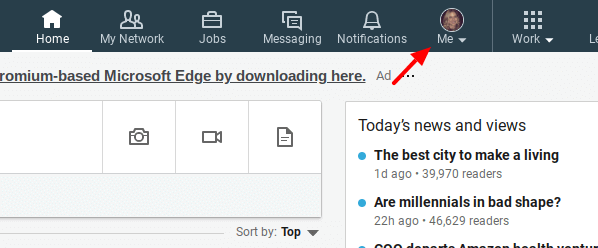
Step 2: Select “Premium Subscription Settings” from the dropdown menu.
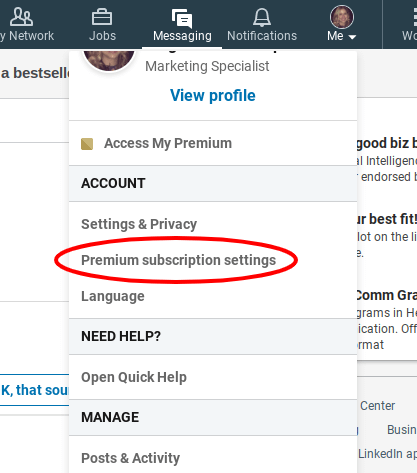
Step 3: In the righthand toolbar, select “Cancel Subscription”. You may have to scroll down the page too view this section.
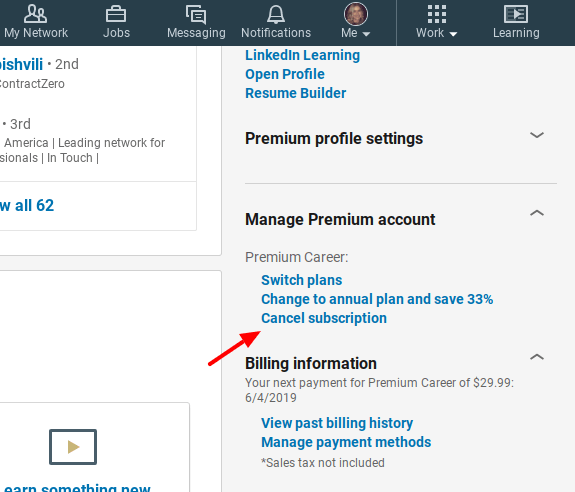
Step 4: Select “Continue to Cancel.”
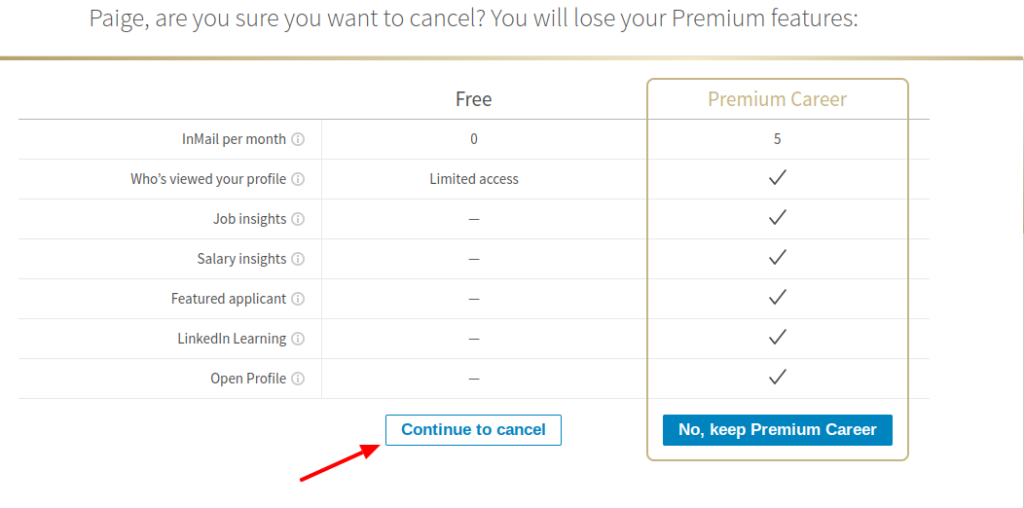
Step 5: Select your reason for deactivating LinkedIn Premium (or select other if none of the reasons apply to you) and click “Continue to cancel.”
Note: the “Continue to cancel” button will not be clickable until you select your reason for canceling.
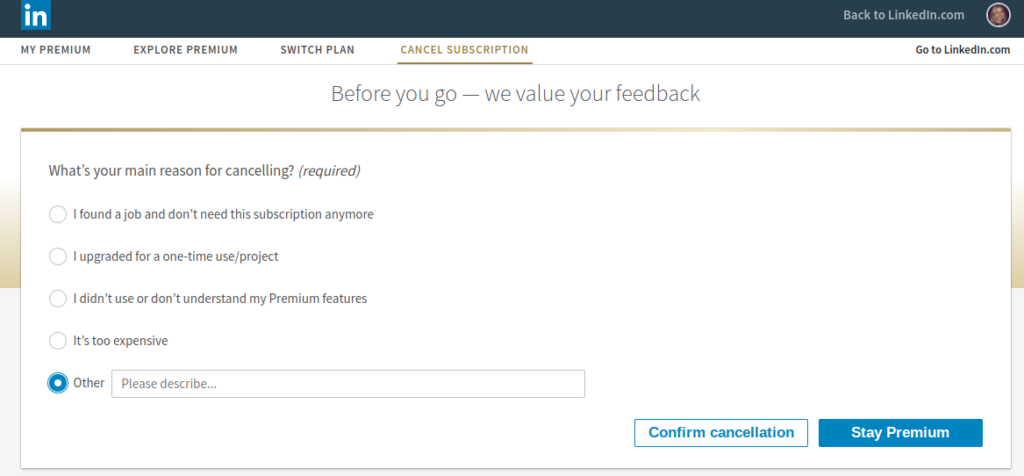
Step 6: (One more time for the cheap seats!) Select “Confirm cancel” one last time.
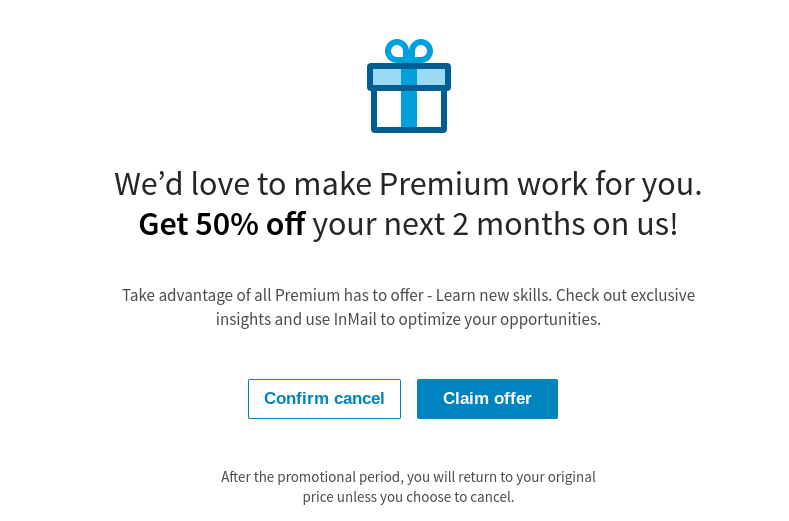
Congrats! You’ve successfully deactivated your LinkedIn Premium account.
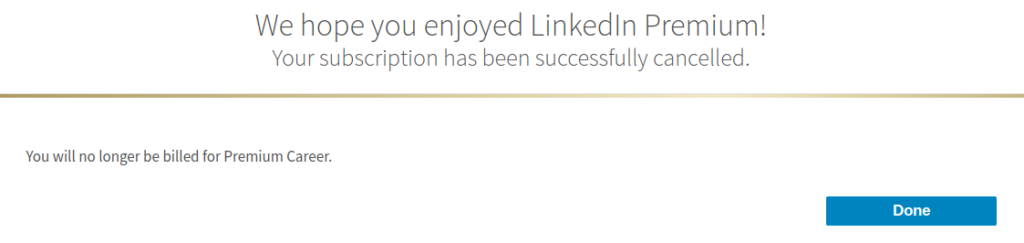
For more on how to use LinkedIn, check out our LinkedIn for Job Seekers resources.

More expert insights on this topic: